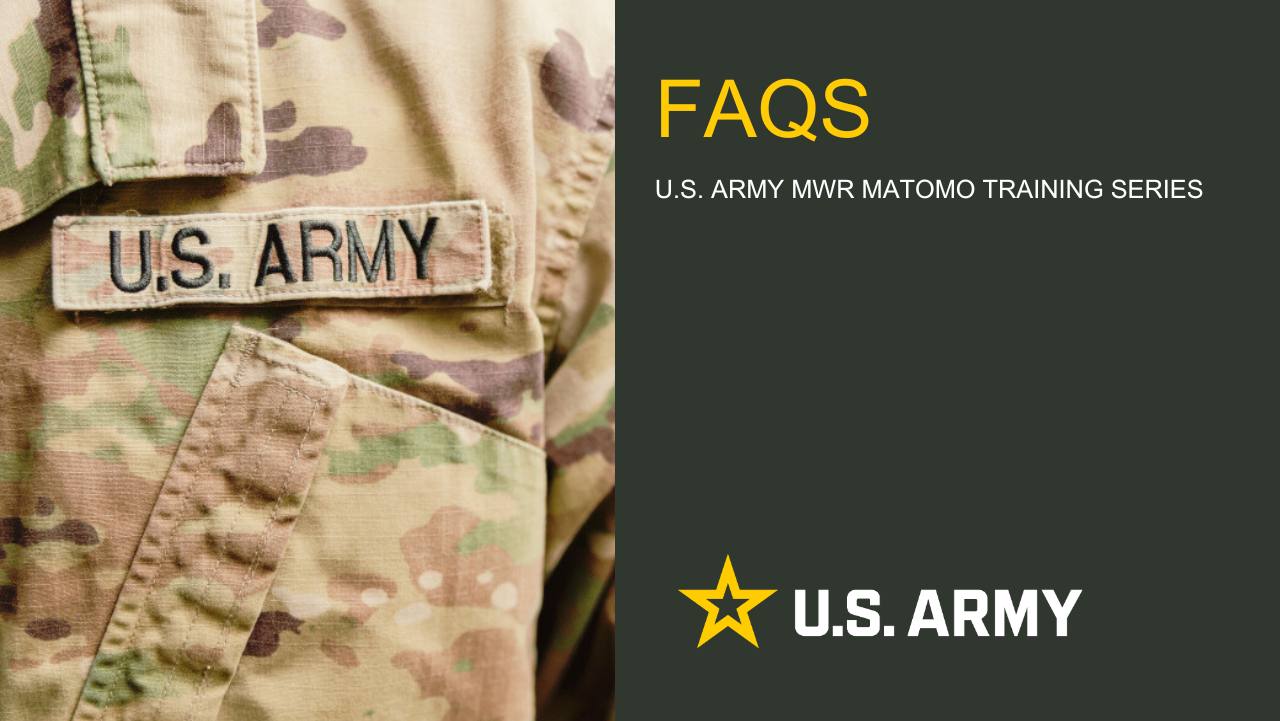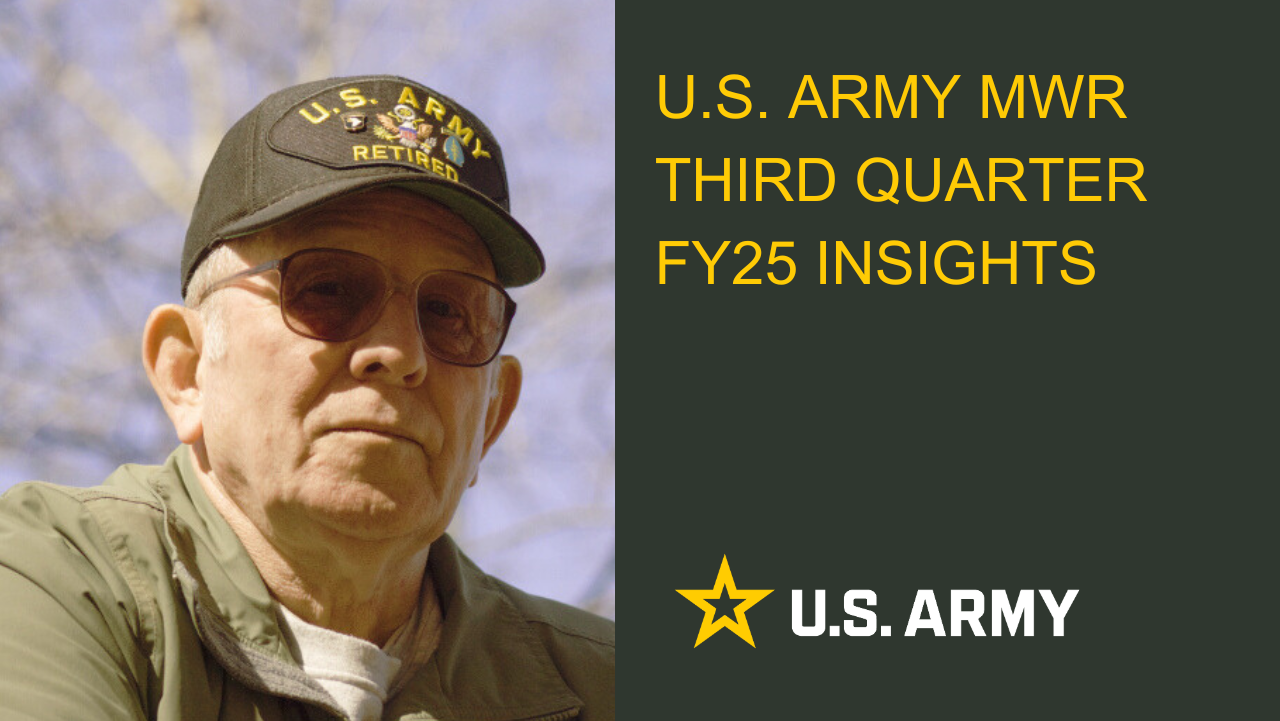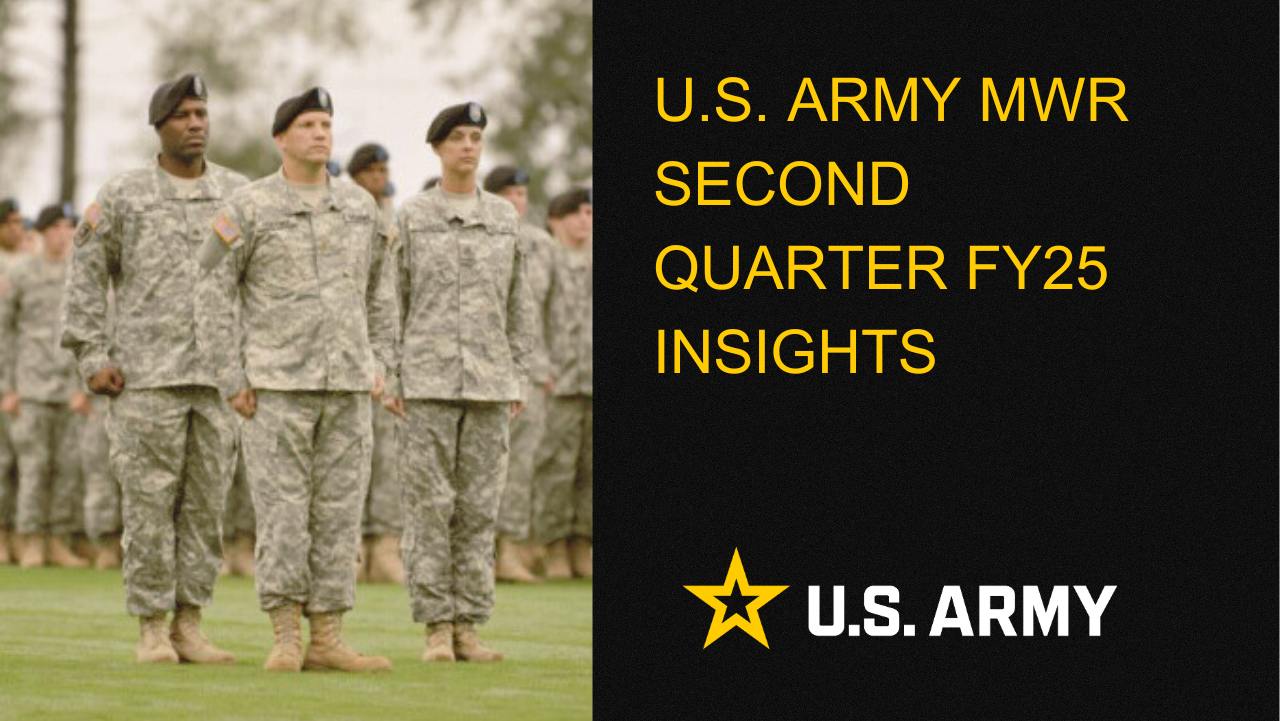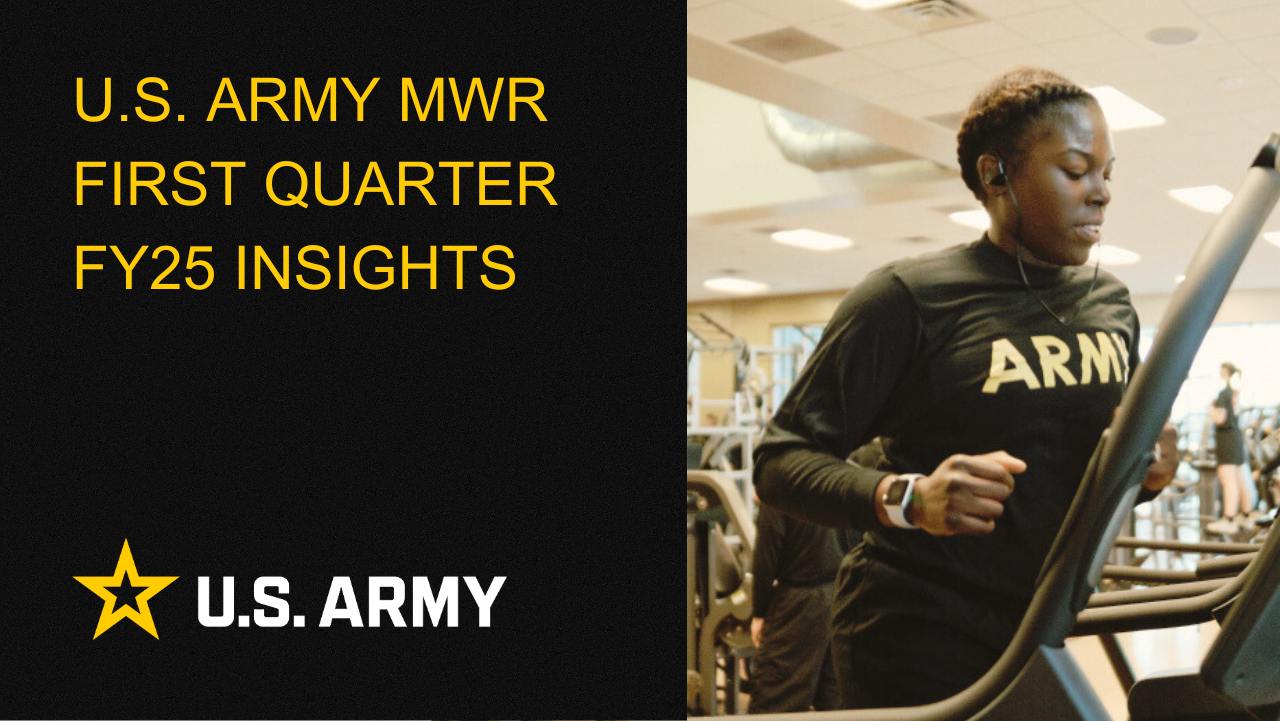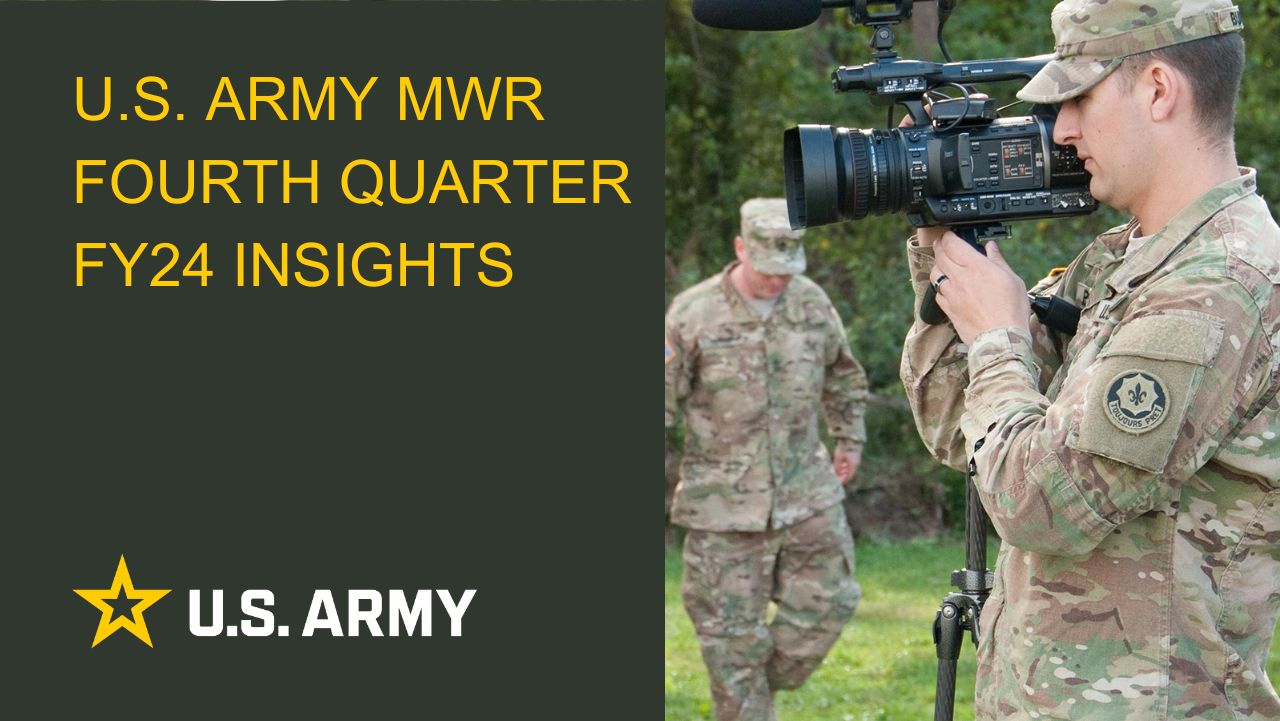Pinning Content to a Board
Enterprise Web 2.0 introduces Boards, which contain Stripes. Managing Boards and Stripes is a lot like managing the Featured Events block from Enterprise Web 1.0, with a few more features to allow for more control over content to create pleasing visual presentations. Below we will cover how to pin content to Boards.
Pinning Content to Boards
- Find a board or add one to a page. Stripes typically look something like this:
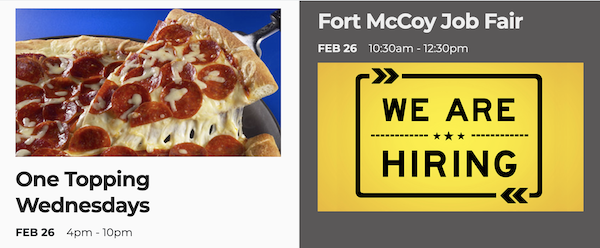
- While logged in, put the page in edit mode by click the pencil icon in the upper right.
- Click on the stripe and choose “Edit Block”. You will know it is in edit mode when the name of the Board appears above it.

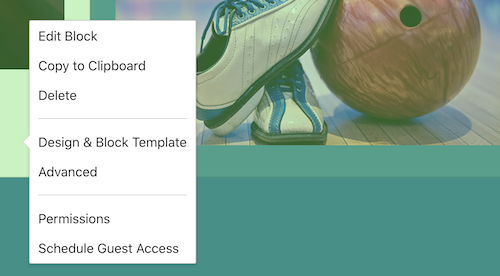
- Once the block is in edit mode, click on one the Stripe slots you want to pin something to and click on it. You will get the option to “Pin to Board” or “Replace Slot”.
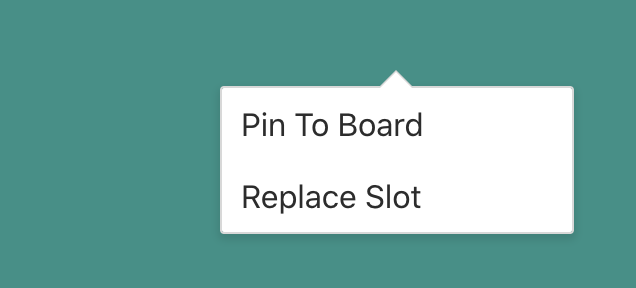
- If you choose “Pin to Board” that Stripe content will stay pinned to that slot - it won’t expire or move around as new content flows into the board.
- If you choose “Replace Slot”, you will get the option to place new content into that slot. You will see this interface to choose either Garrison Event Content or Garrison Happenings Content to fill the slot. Click the “Garrison Happenings” tab or “Garrison Happenings” tab to switch between them:
- Tick the box next to the content you want and click “Next”.
- Choose the template for the content by clicking the radio button by its name - this is how you want the content to appear in the stripe. Then click “Save”.
- Once you save, the new Stripe content will appear and be pinned to the Board. The previous content dynamically populating the board (if any) will flow around the new pinned content.
- To unpin content, put the board in edit mode, click on the pinned Stripe you want to unpin, and choose “Un-pin from Board”. The content will stop appearing in that slot on the next page load.
-
If the slot was replaced (as indicated by the
icon in the upper right), the custom slot can be removed by choosing “Delete Custom Slot”. The content will stop appearing in that slot on the next page load.
Results
With Boards you can choose a variety of ways to present Garrison content in visually pleasing ways. You can also control the priority of content by pinning important items closer to the top of the Board and letting dynamic content flow in around it.
Troubleshooting
If you have any questions or run into any issues, reach out to the support team by selecting the question mark icon in the upper right in the edit bar.
Scroll to the bottom of the blue side menu, past the reference materials links, and select Open Support Ticket button to open a ticket. Someone will get back with you shortly.

Life Skills
Life Skills Documents Life Skills SOP BOSS Life Skills Timeline BOSS Checklist BOSS CONOP BOSS Storyboard
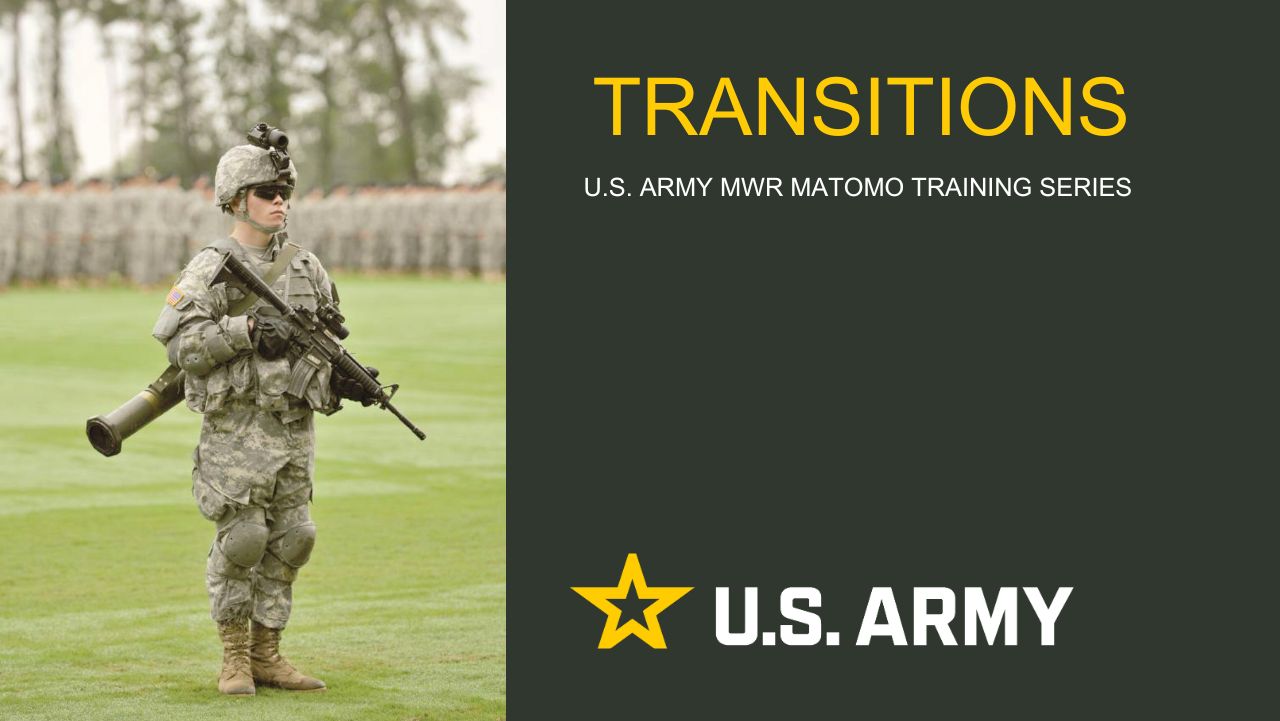
Transitions Report
Learn how to use Matomo’s Transitions report to understand how users arrive at a page, what they click next, and how to identify internal navigation and external link clicks from a specific page.
2025 Fourth Quarter Analytics
ARMY MWR digital engagement strengthened in Q4 FY25, with 2,363,810 total users (up 8.6% year-over-year). Pageviews rose to 6,152,314 (+5.9%), and...
Continuity Book
These resources will allow you to take the products provided below and make them fit to your Garrison. There are many different documents and...
Matomo FAQs
By following this guide, users will be able to find answers to common questions about Matomo
2025 Third Quarter Analytics
ARMY MWR’s digital engagement remains strong despite a slight decline in user growth, with 2,794,580 total users (down 3.9%...
2025 Second Quarter Analytics
Despite a small uptick in sessions, overall user activity is down. Fewer new and returning users are visiting, and those who do are slightly less...
2025 First Quarter Analytics
In the first quarter of FY25, ARMY MWR websites demonstrated steady growth in user engagement and visits. Total users and page views increased,...
2024 Fourth Quarter Analytics
How many new pages of content did installations create last quarter? Web managers created a total of 291 new pages on EPW in the last...