How to Control the Look of the Sidebar Navigation Blocks on Non-Program Pages
A new feature for Enterprise Web 2.0 is the ability to change the look of your Sidebar Menu on Non-Program Pages using the Design & Custom Template feature. This feature is useful when Sidebar Menus get very long.
Instructions
Design & Custom Template change the look and feel of a block. When you are in edit mode for a page, you can choose to set a Design & Custom Template for your Auto-Nav block.
There are two designs to choose from:
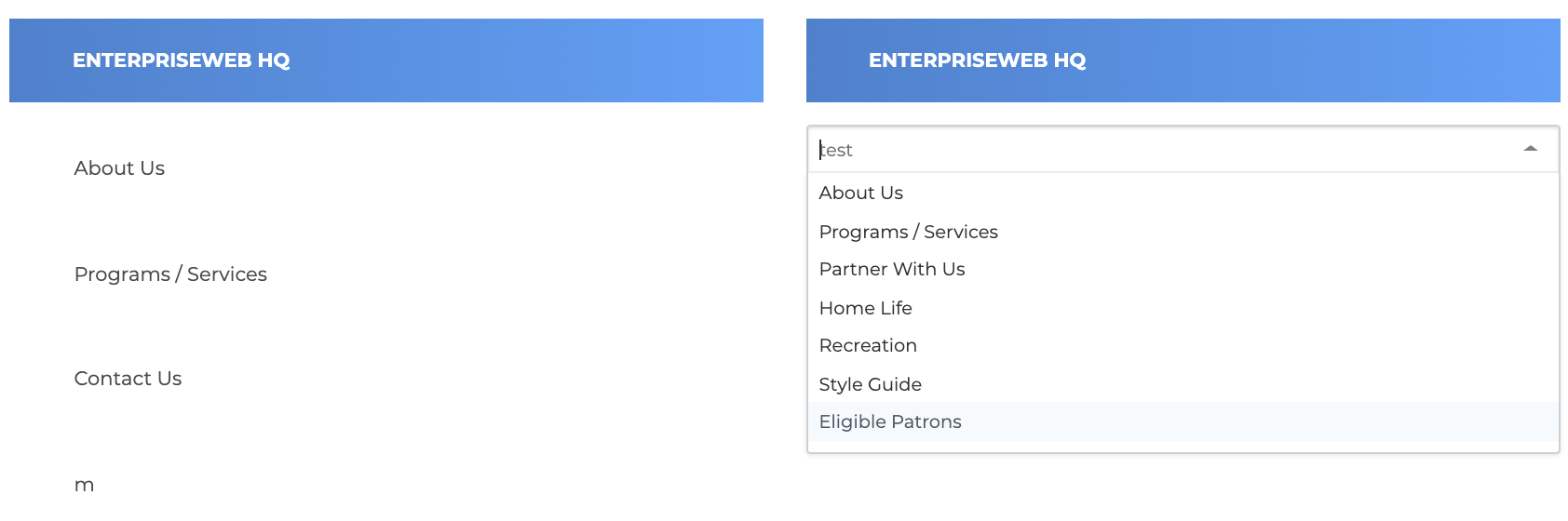
- On your device, login to Enterprise Web 2.0
- Find a page in the sitemap to add an Auto-Nav to
- Click the pencil icon to enter edit mode
- Click the plus to add a block, then find the Auto-Nav Block
- Drag the Auto-Nav black to the content area
- Click the block to pop out the settings
- Select the Design & Block Template
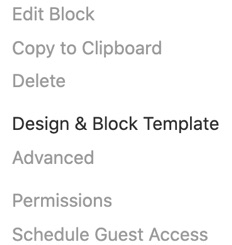
8. Click on the Block Template chooser and select Dropdown
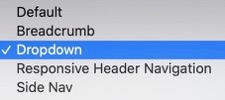
9. Click the blue Save button.
Results
You should be able to change the look of your Sidebar Auto-Nav
Troubleshooting
If you have any questions or run into any issues, reach out to the support team by selecting the question mark icon in the upper right in the edit bar.
Scroll to the bottom of the blue side menu, past the reference materials links, and select Open Support Ticket button to open a ticket. Someone will get back with you shortly.
Troubleshooting
If you have any questions or run into any issues, reach out to the support team by selecting the question mark icon in the upper right in the edit bar.
Scroll to the bottom of the blue side menu, past the reference materials links, and select Open Support Ticket button to open a ticket. Someone will get back with you shortly.