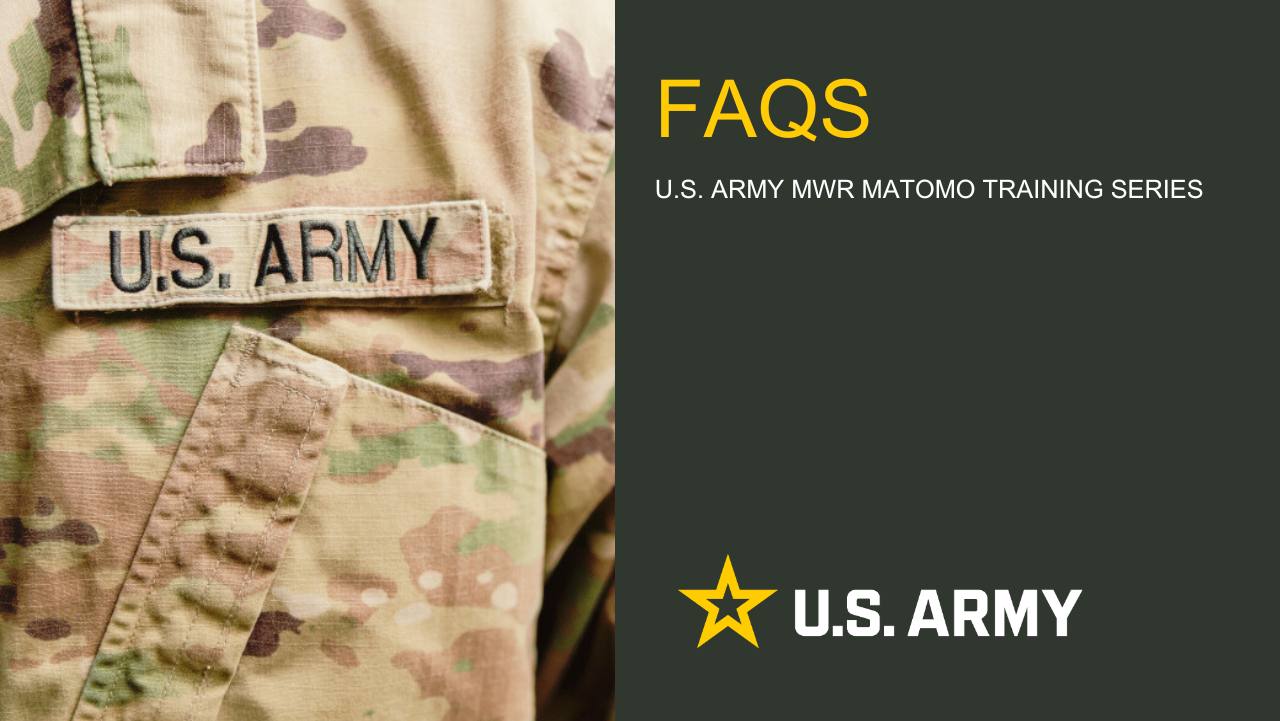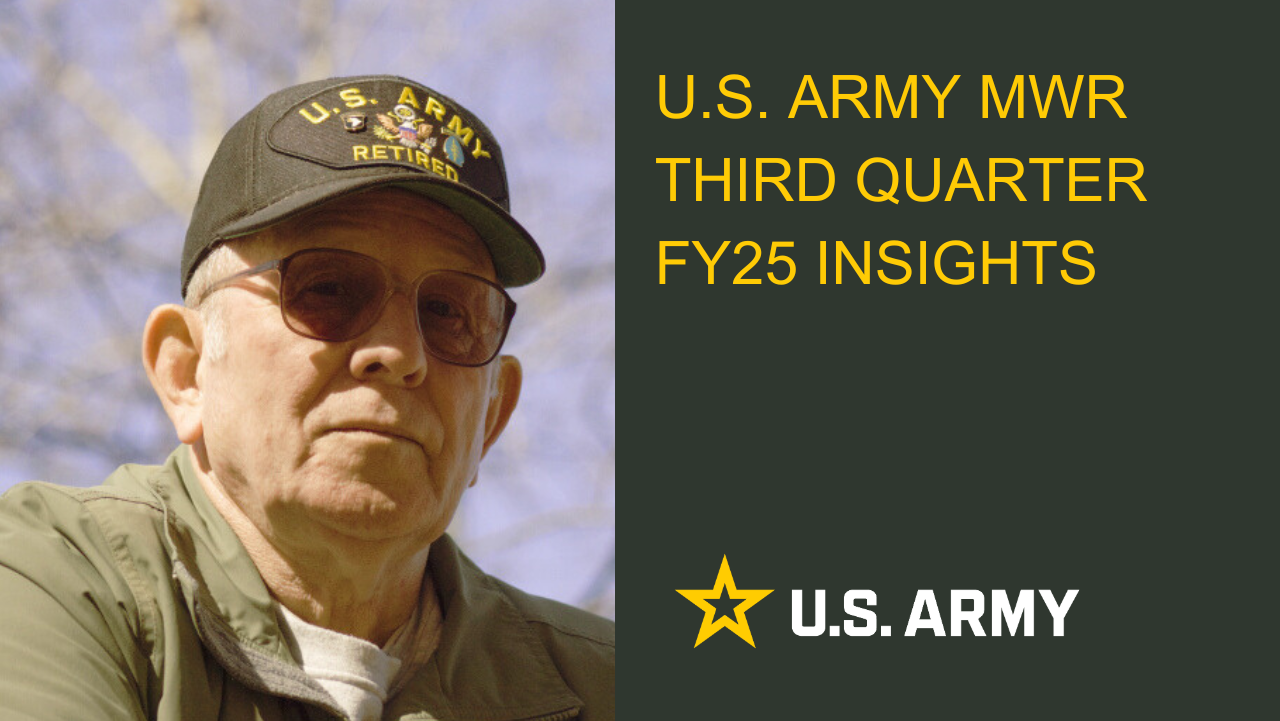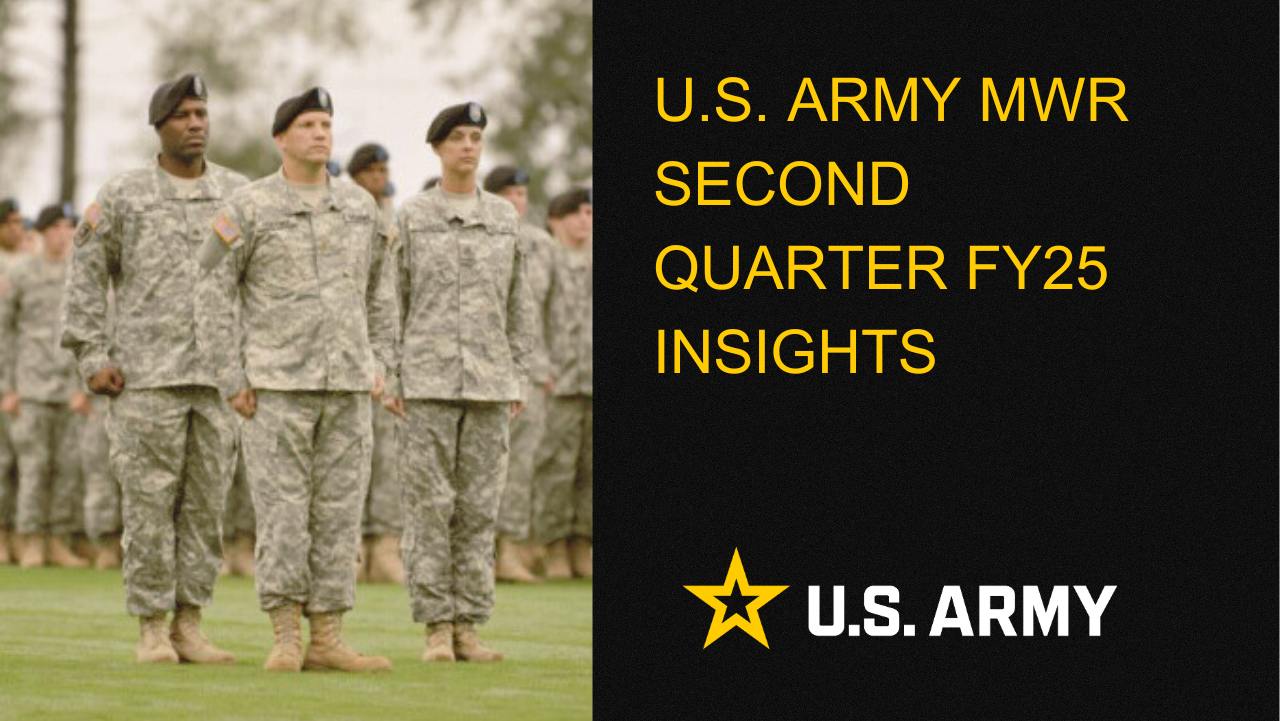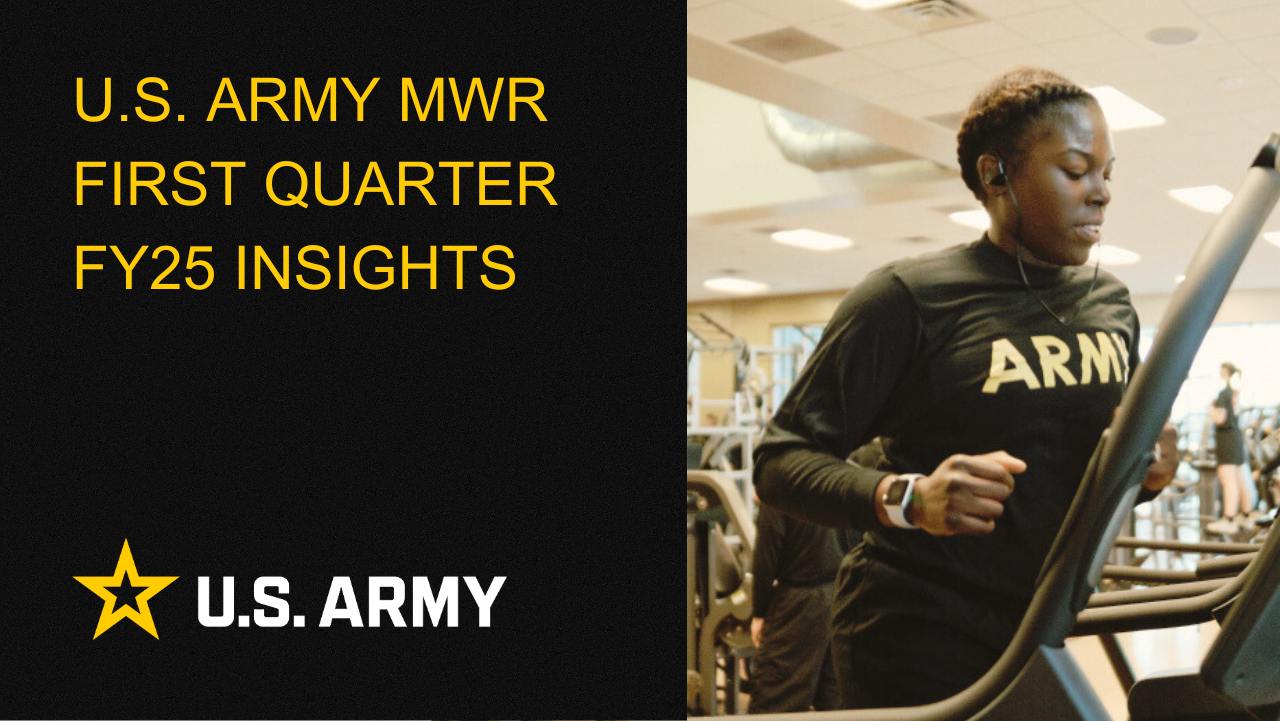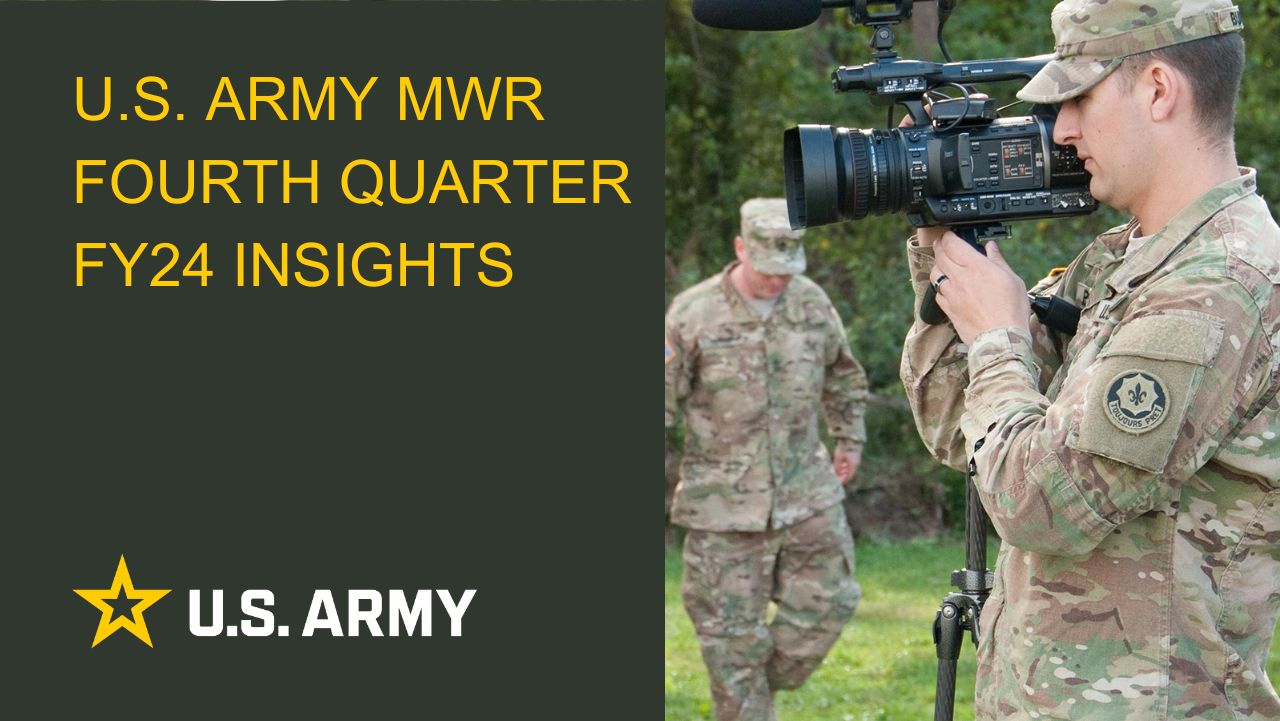Garrison Stripe Scheduler
Garrison marketers can create stripes and schedule them to be added and removed at specific times in the future on their installation's homepage Board.
Scheduling
To create and schedule a stripe, put the homepage in edit mode and edit the Board block.
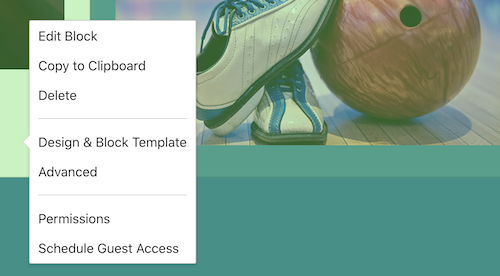
The Board block will then display a “Scheduled Stripes” button (calendar icon) next to the regenerated boards button (reload icon) which will allow a content contributor with edit access to create and schedule a stripe for the future.
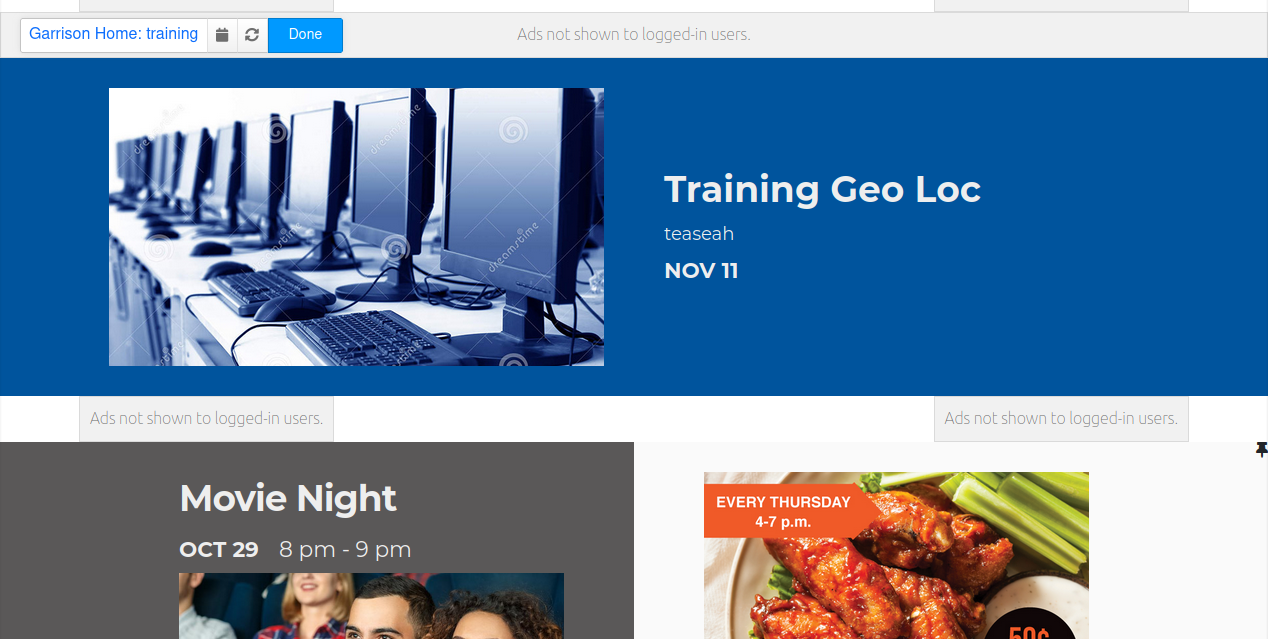
The list of currently scheduled stripes appears on the Scheduled Content modal. Note: scheduled stripes that were set by HQ admins from the global stripe scheduler will appear at the end of this list. To add a scheduled stripe, select the “Add Scheduled Stripe” button in the upper right.
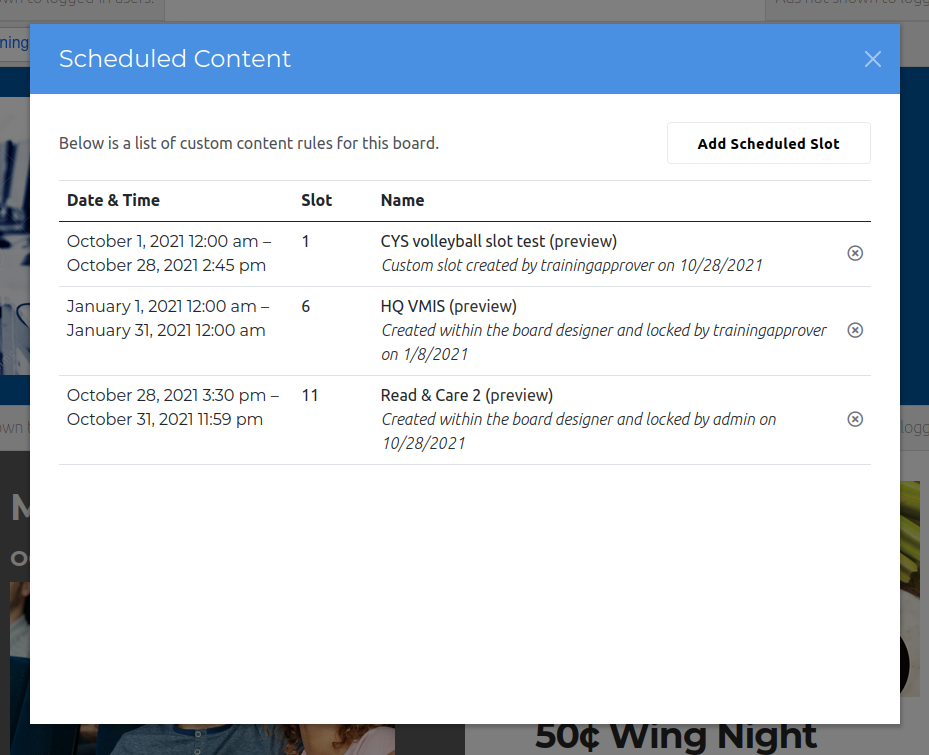
In the "Add Scheduled Slot" modal, select either one or two Happenings and/or Events (any combination), then select the "Next" button.
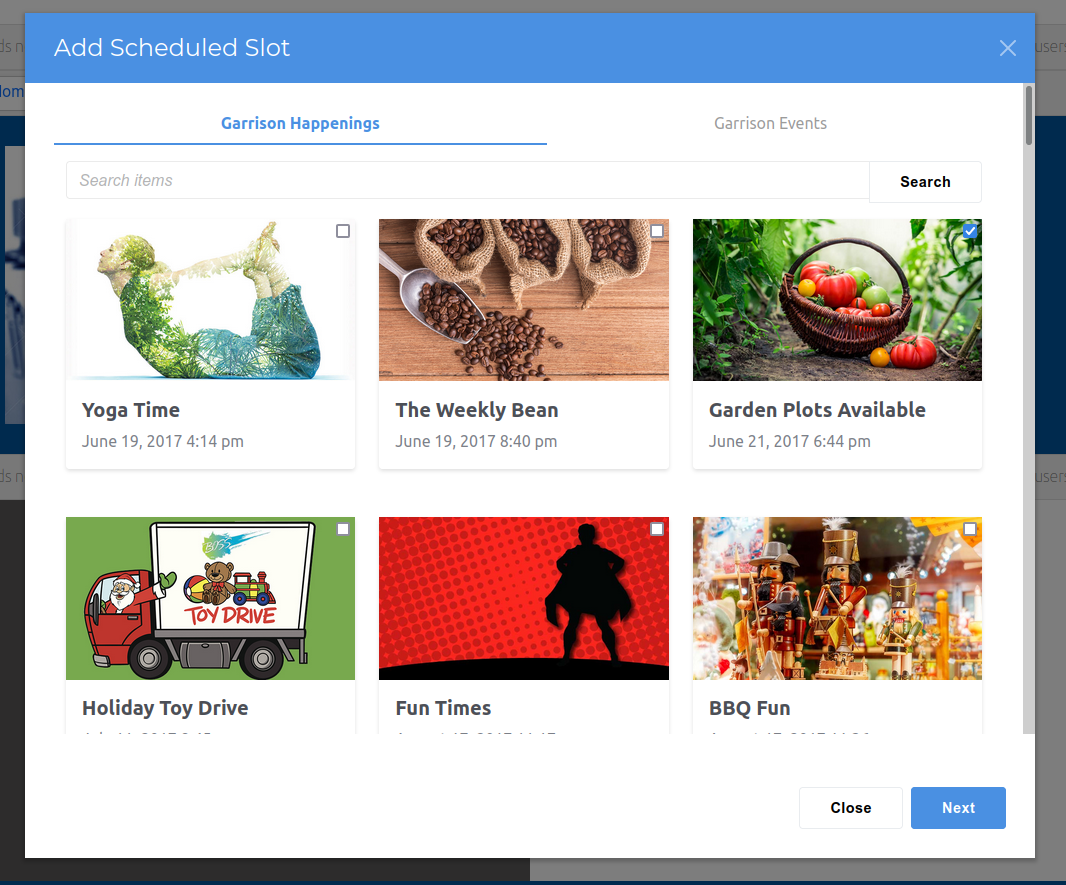
Select the template to use to display the content, then select the "Next" button.
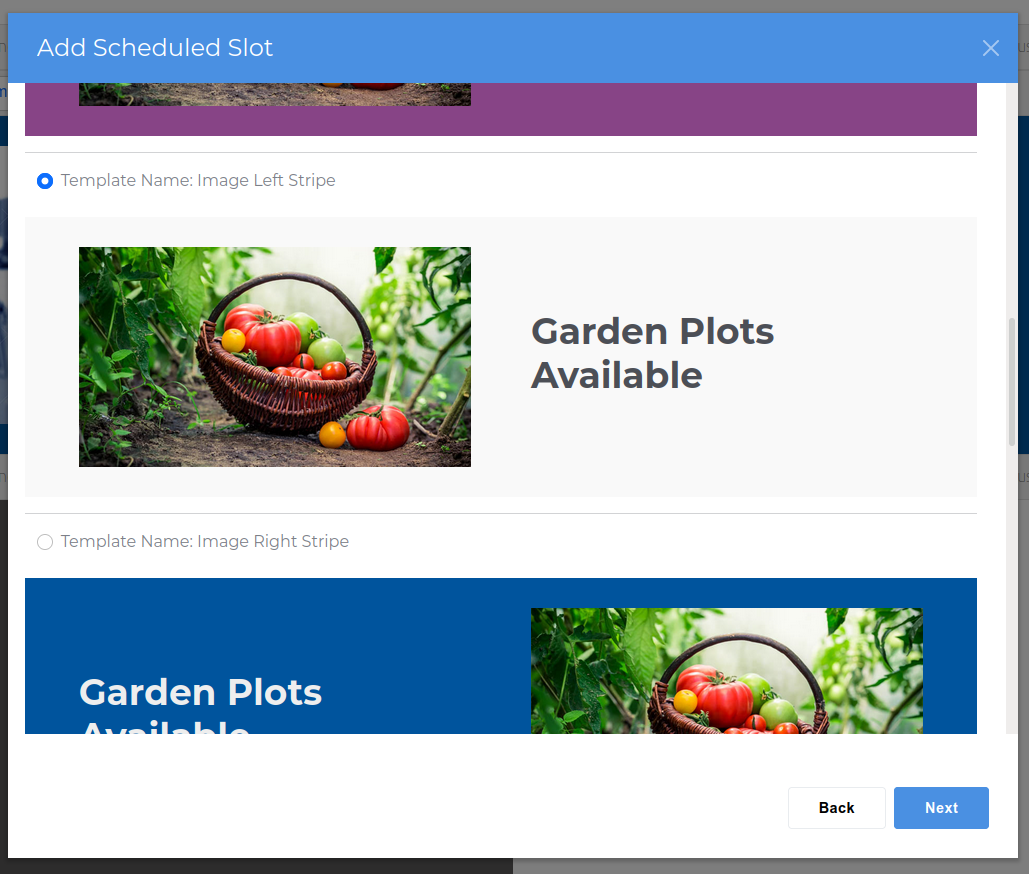
Finally, give the slot a descriptive name and specify the dates, times, time zone, and slot position for the stripe. After verifying the details, select the "Save" button. Note: if the slot is scheduled to begin before the current date and time, then the changes will become visible to guests immediately.
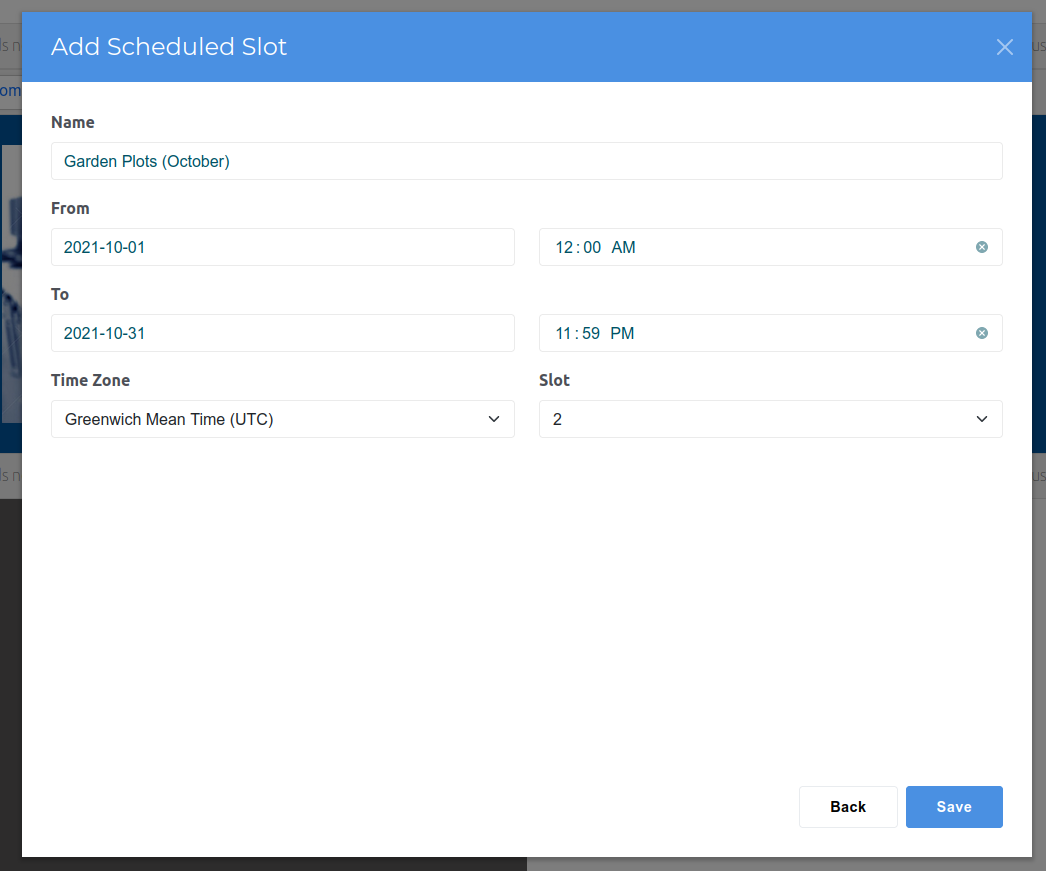
The screenshot below shows the scheduled stripe in the second slot. The slot appeared immediately because it was scheduled to begin before the current date and time. If the stripe is scheduled for some time in the future, it will not appear on the Board but it will appear in the list of currently scheduled stripes.
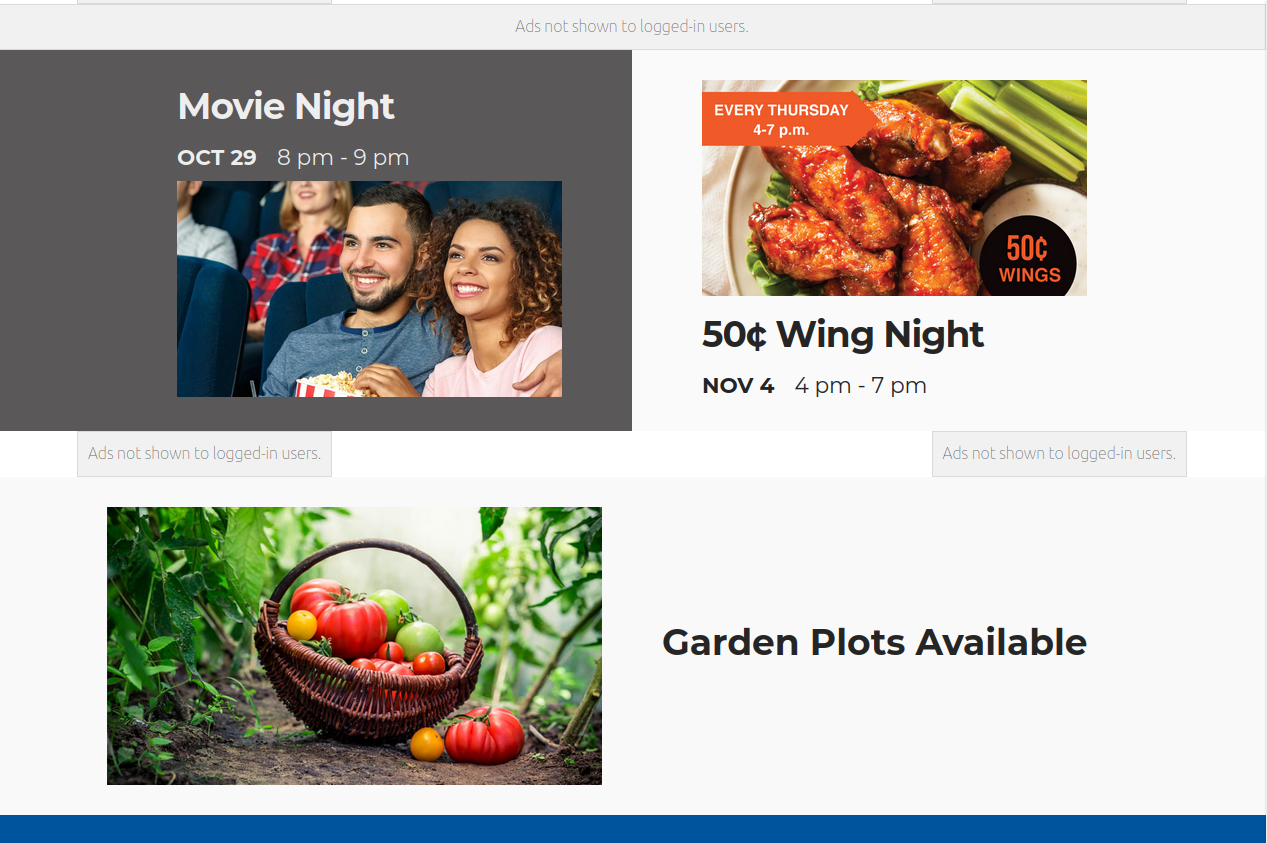
Deleting
Deleting scheduled stripes (as well as pinned stripes) can be done one of two ways. The first method is to select the stripe when the block is being edited and then select "Delete Custom Slot" from the contextual menu.
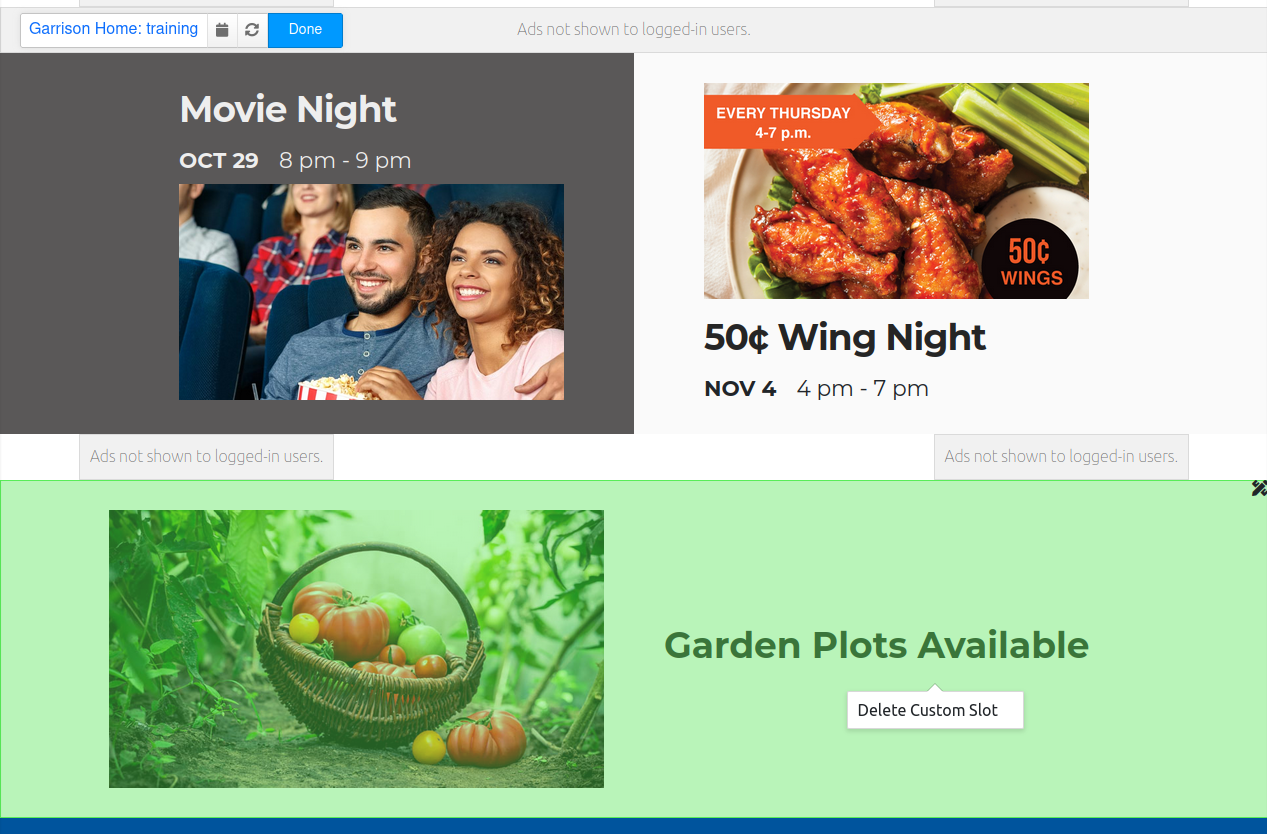
The second method is to select the “Scheduled Stripes” button (calendar icon) from the Board toolbar and then select the delete (x inscribed in a circle) icon next to the scheduled stripe to be deleted. Note: scheduled stripes that were set by HQ admins from the global stripe scheduler can only be deleted by HQ admins.
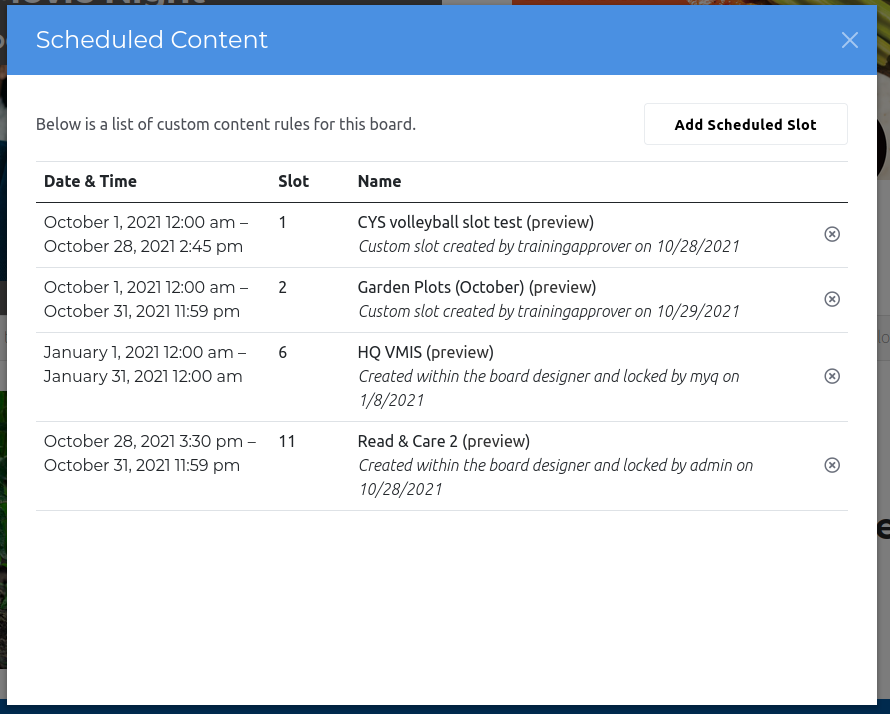
Troubleshooting
If you have any questions or run into any issues, reach out to the support team by selecting the question mark icon in the upper right in the edit bar on Enterprise Web.
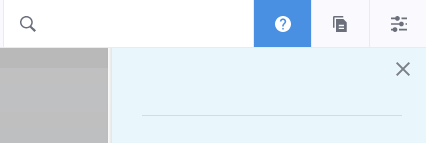
Scroll to the bottom of the blue side menu, past the reference materials links, and select Open Support Ticket button to open a ticket. Someone will get back with you shortly.
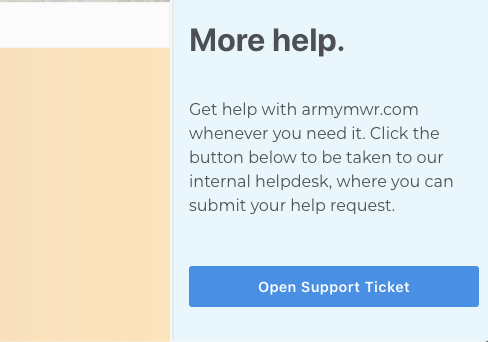

Life Skills
Life Skills Documents Life Skills SOP BOSS Life Skills Timeline BOSS Checklist BOSS CONOP BOSS Storyboard
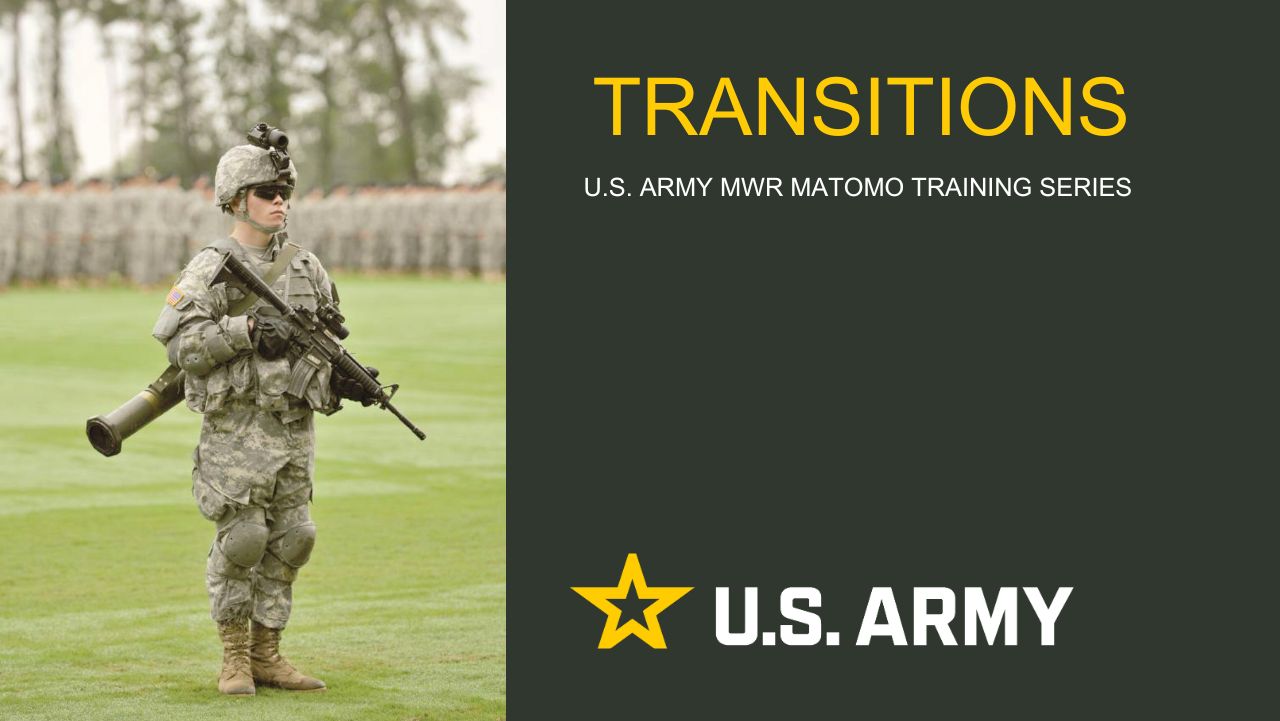
Transitions Report
Learn how to use Matomo’s Transitions report to understand how users arrive at a page, what they click next, and how to identify internal navigation and external link clicks from a specific page.
2025 Fourth Quarter Analytics
ARMY MWR digital engagement strengthened in Q4 FY25, with 2,363,810 total users (up 8.6% year-over-year). Pageviews rose to 6,152,314 (+5.9%), and...
Continuity Book
These resources will allow you to take the products provided below and make them fit to your Garrison. There are many different documents and...
Matomo FAQs
By following this guide, users will be able to find answers to common questions about Matomo
2025 Third Quarter Analytics
ARMY MWR’s digital engagement remains strong despite a slight decline in user growth, with 2,794,580 total users (down 3.9%...
2025 Second Quarter Analytics
Despite a small uptick in sessions, overall user activity is down. Fewer new and returning users are visiting, and those who do are slightly less...
2025 First Quarter Analytics
In the first quarter of FY25, ARMY MWR websites demonstrated steady growth in user engagement and visits. Total users and page views increased,...
2024 Fourth Quarter Analytics
How many new pages of content did installations create last quarter? Web managers created a total of 291 new pages on EPW in the last...