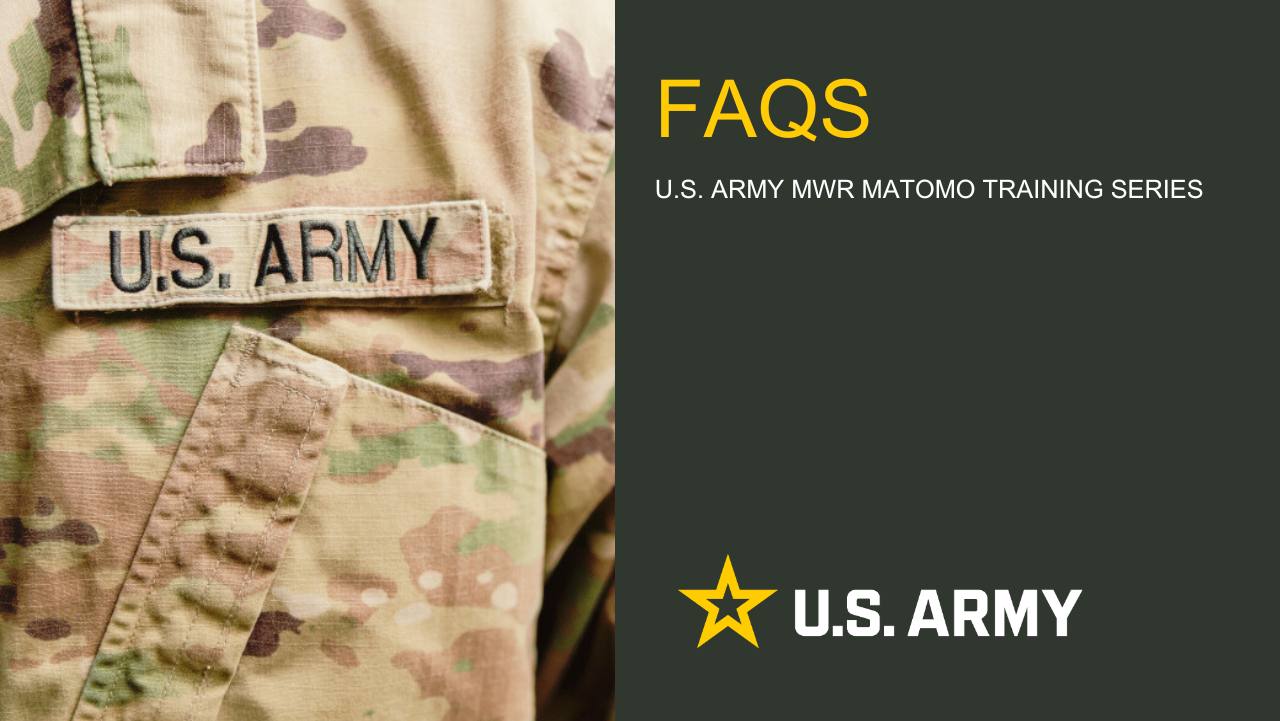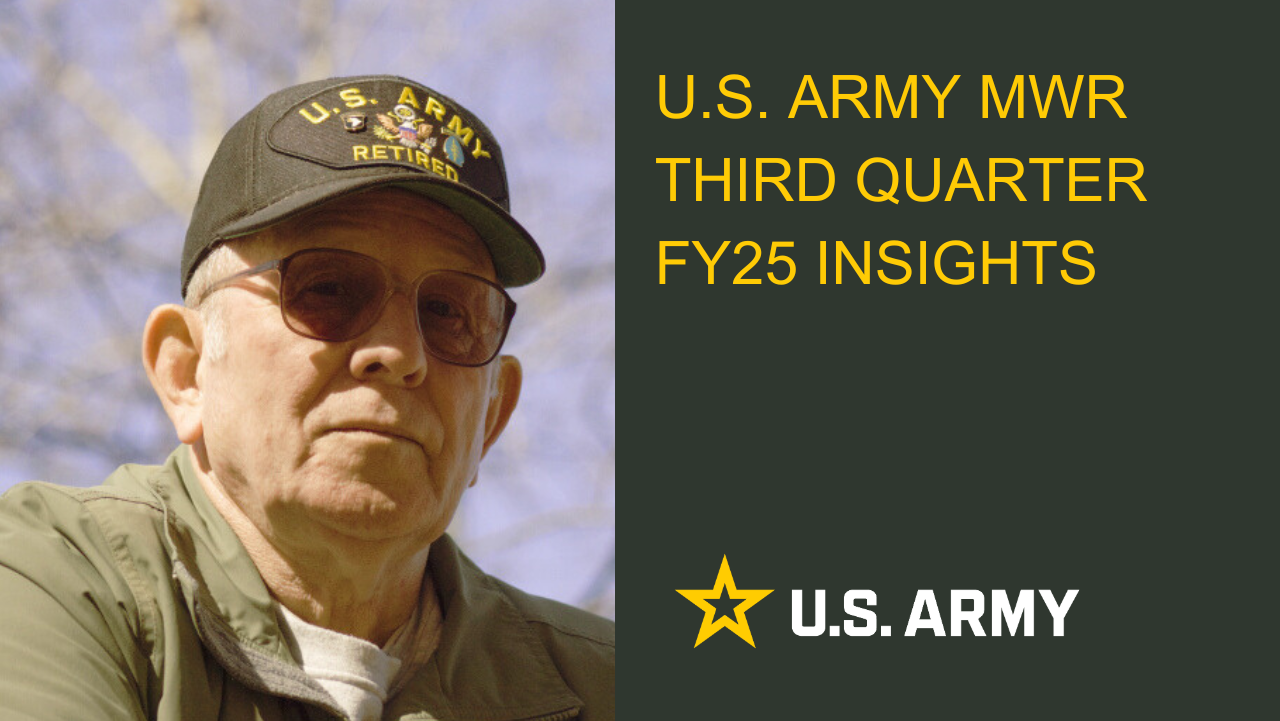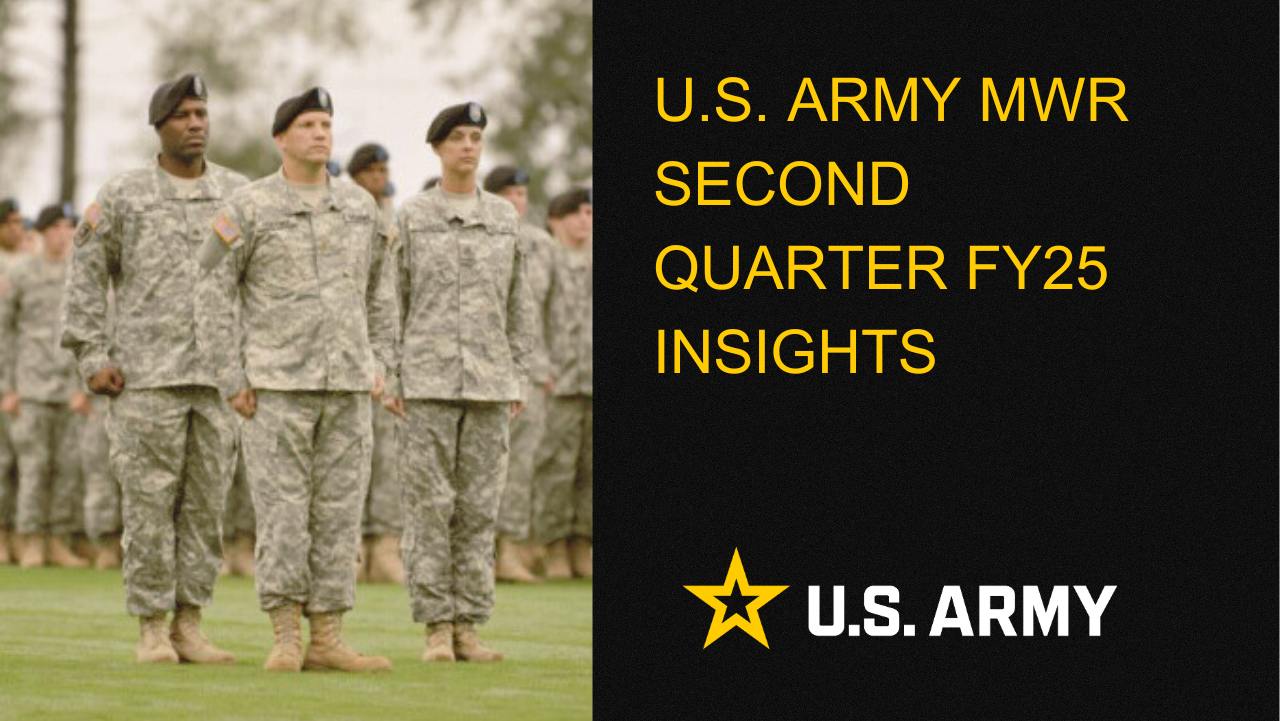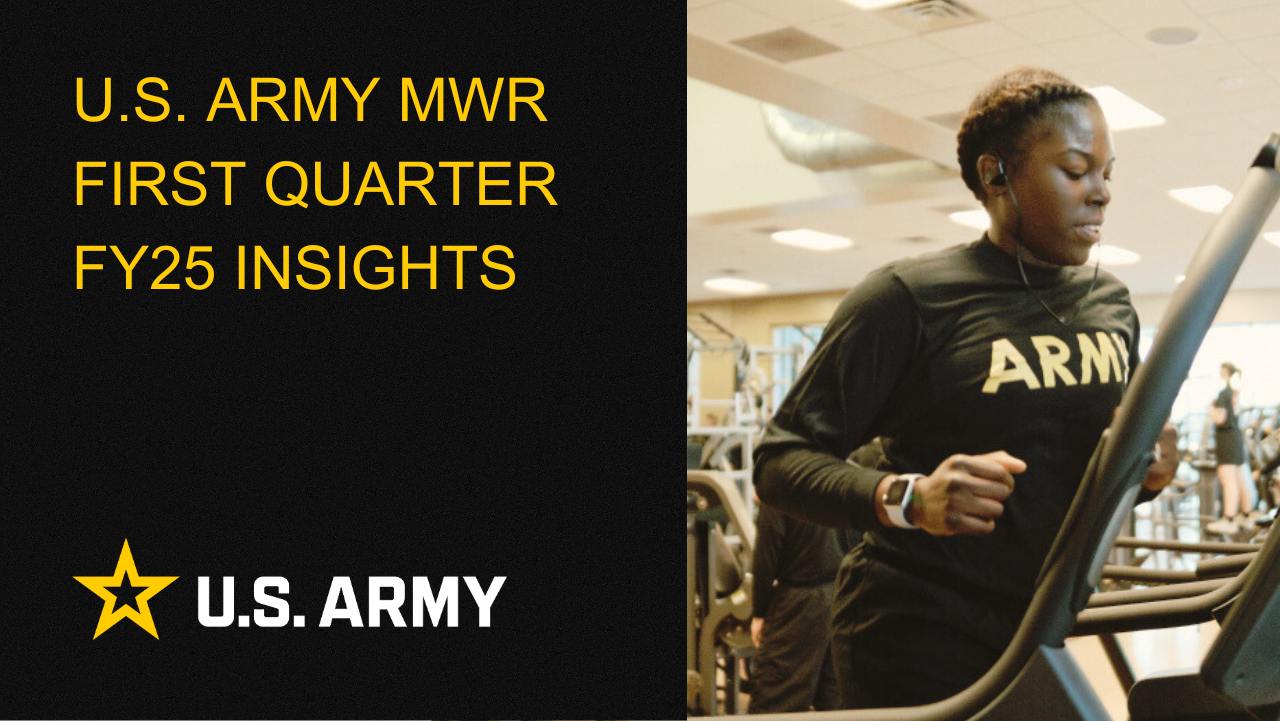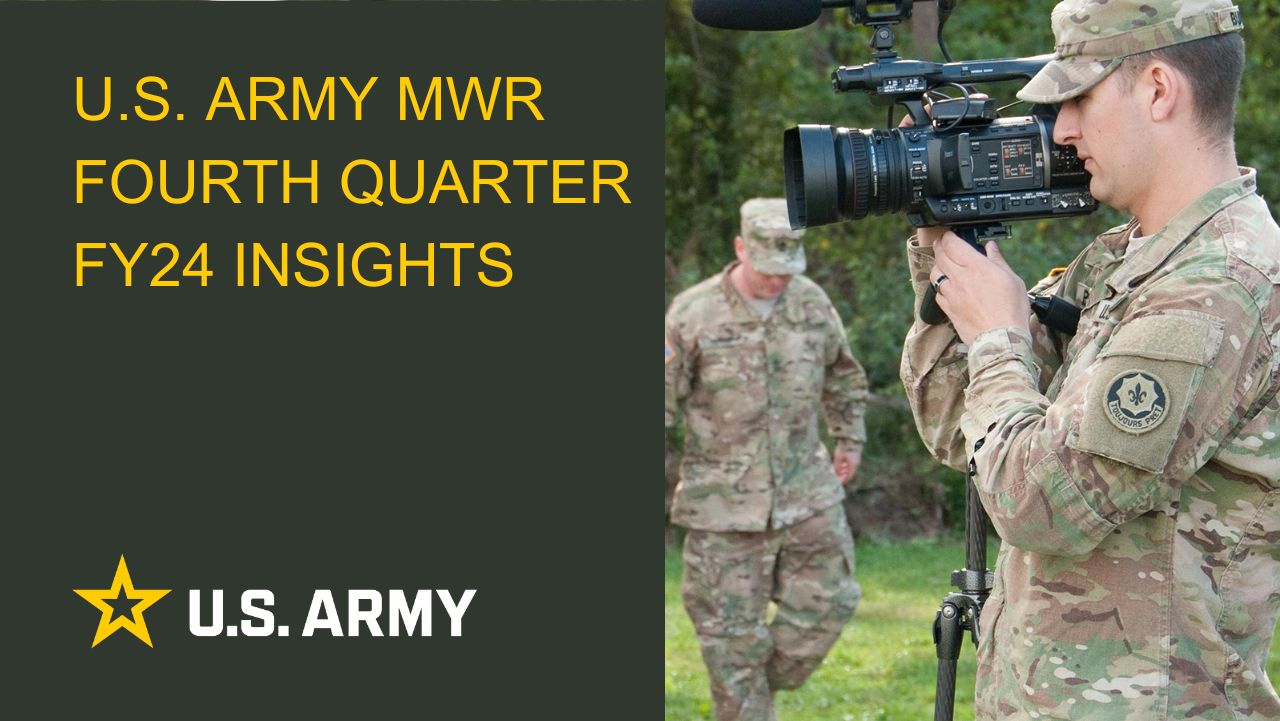Enterprise Web Ad Placement Reference
Ad Server https://asm.armymwr.com/
This document explains ad placement on Enterprise Web referring to “Top of the Page” placement and “Browsing” placement on various pages on the site. Note we will be referring to ads by these terms, and below also note how each type of ad can be categorized:
Top of the Page
Leaderboard (728 x 90)
Medium Rectangle (300 x 250)
Browsing
Leaderboard (728 x 90)
Medium Rectangle (300 x 250)
Bottom Small Rectangle - TO BE DISCONTINUED (180x150)
Overview
Enterprise Web has a variety of different page types that have standard ad placement spots. There are also Boards, which include dynamic content and intersperse ads between stripes of content. We are dividing ads into two categories: “Top of the Page” ads and “Browsing” ads.
Taking into account the Browsing 180x150 ads will be discontinued (not available to sell moving forward), ad placements that are available to sell in EW2.0 are outlined as follows.
Summary:
Top of Page ads (Top of Page Leaderboard and Top of Page Medium Rectangle) are available on:
- All Pages
Browsing ads (Browsing Leaderboard and Browsing Medium Rectangle) are available on:
- Home Page
- Program Pages
- Category Pages
- Happenings Detail Pages
- Calendar Page (1 Browsing Leaderboard space only)
This document will explain how ads on each page type are divided into these two categories.
Visual overview of ad categories
Below are visual overviews of entire pages which illustrate the relative locations of the two ad categories: “Top of the Page” and “Browsing” See the following sections for detailed views of these sections.
Home Page

Program Pages
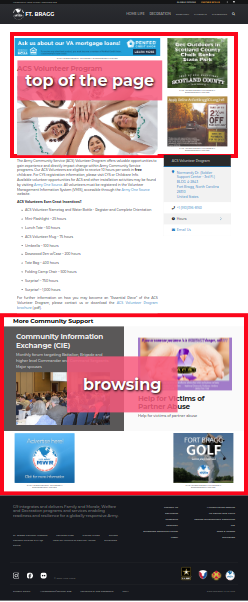
Category Pages
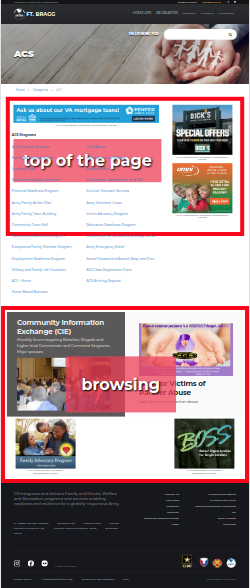
Home Page
Example: https://bragg.armymwr.com/
On home pages, the “Top of the Page” ads will always be a Leaderboard and two Medium Rectangle ads separated by a stripe of content. This is shown on the right.
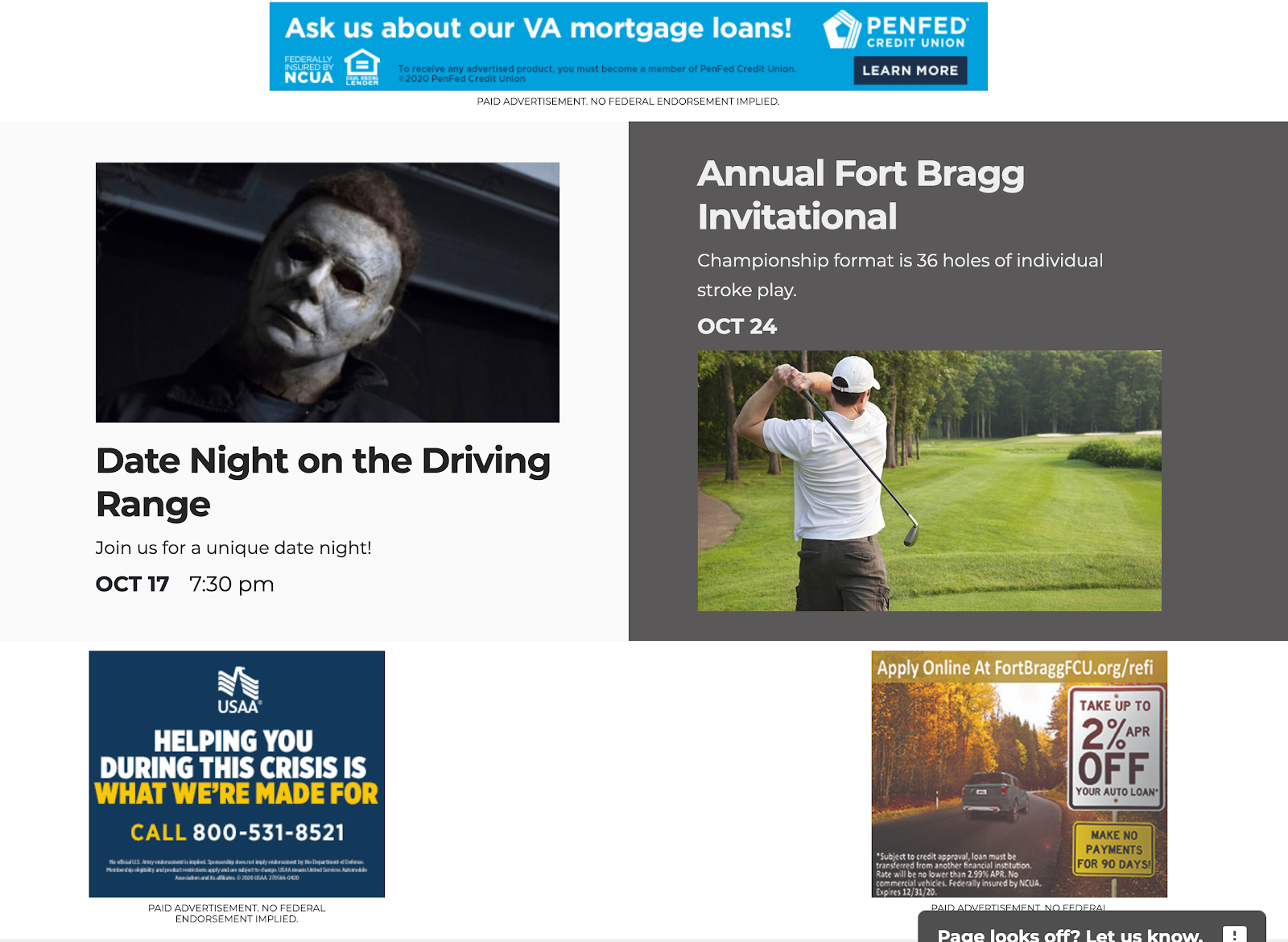
The “Browsing” ads on the Home Page will be either Leaderboards or Medium Rectangle ads appearing further down in the board content. To the right is an example of Medium Rectangles appearing further down on the home page board. These would appear after the “Top of the Page” Leaderboard and Medium Rectangle ads had already appeared.
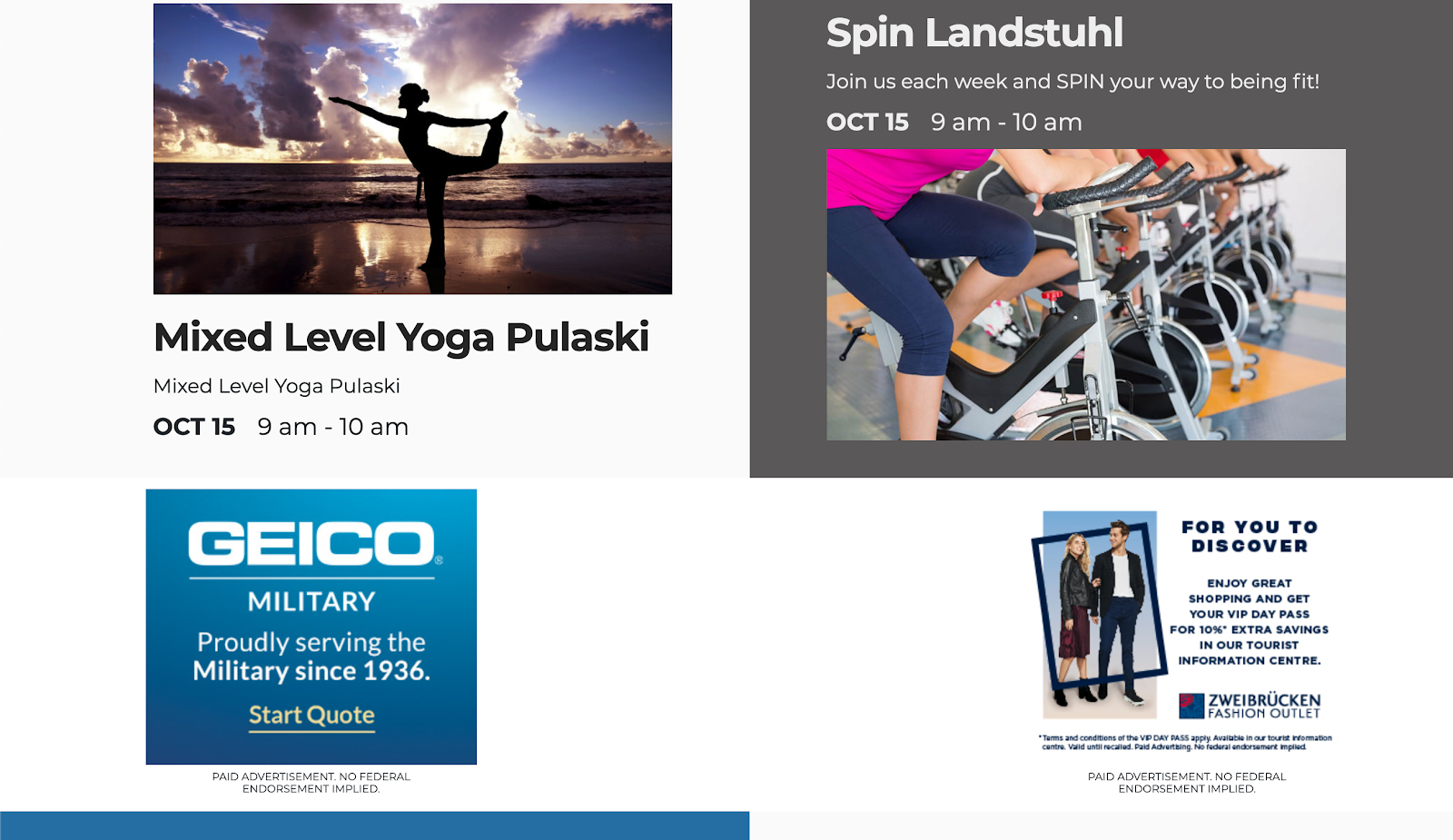
Program Pages
Example: https://bragg.armymwr.com/programs/acs-volunteer-program
Program page “Top of the Page” ads will have a Leaderboard ad at the top and two Medium Rectangle ads stacked vertically in the right sidebar.
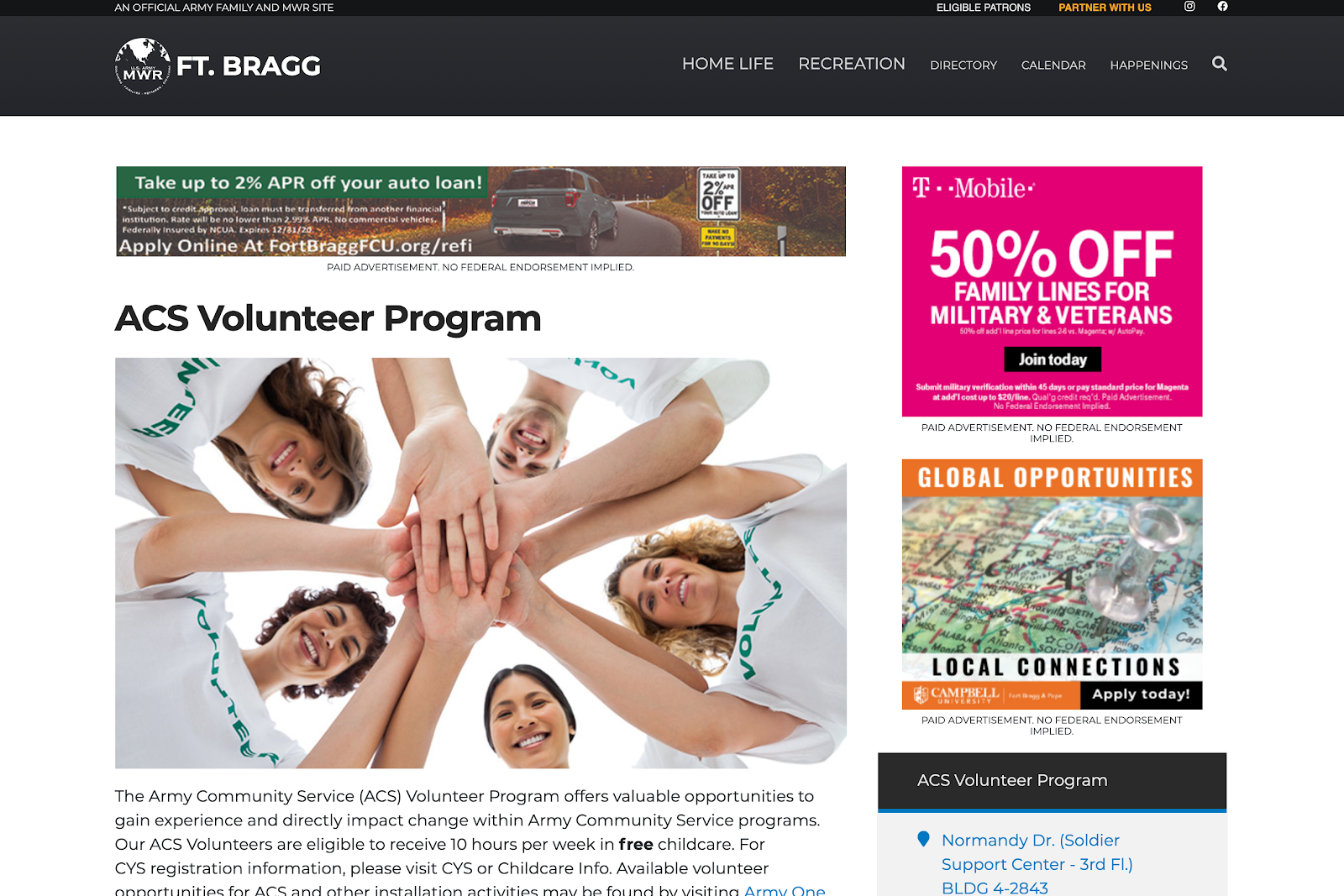
Program page “Browsing” ads will appear further down on the page in a board after the main content, and will consist of Leaderboards or Medium Rectangle Ads.
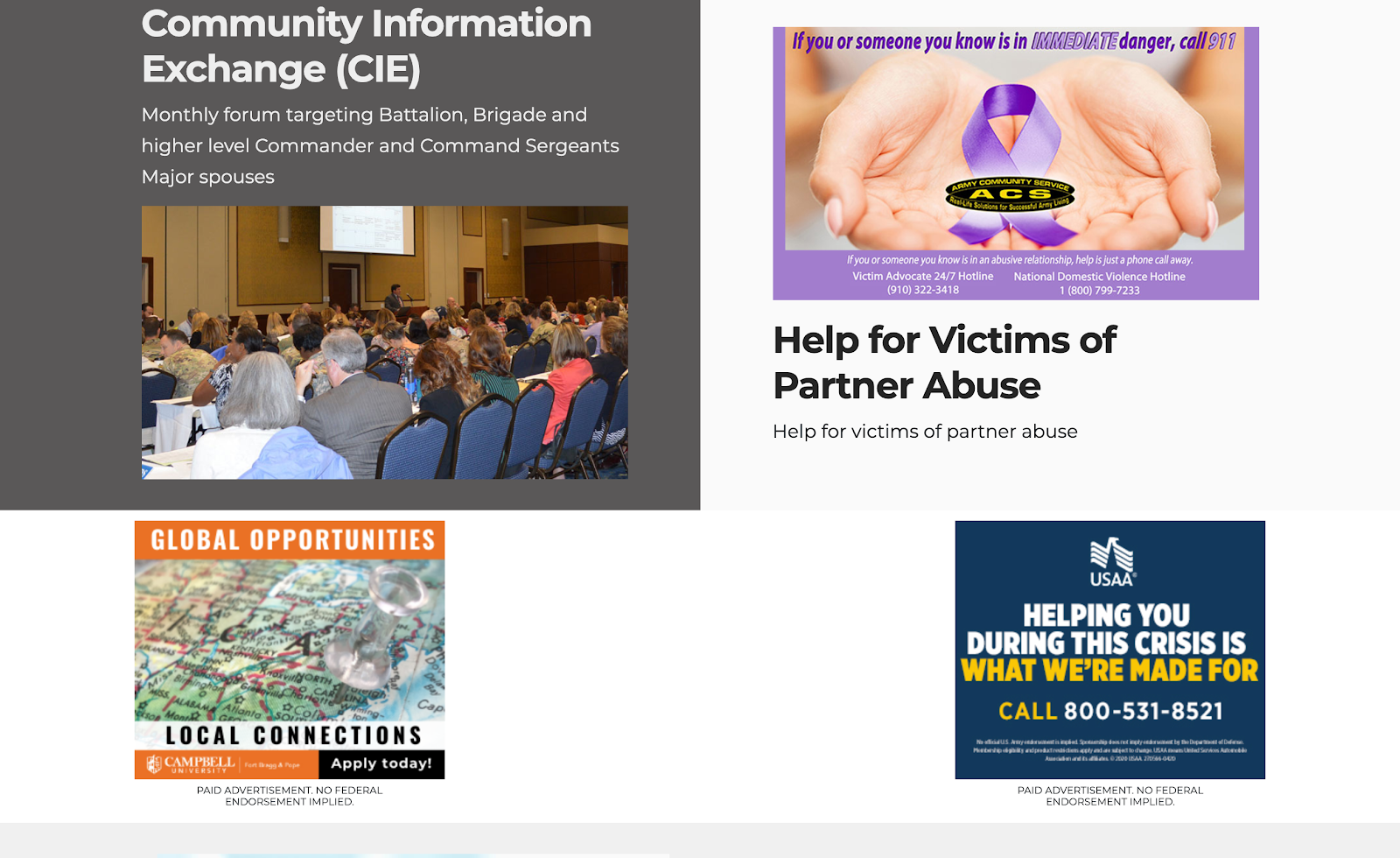
Category Pages
Example: https://bragg.armymwr.com/categories/community-support
Category pages “Top of the Page” ads feature a Leaderboard ad and two vertically-stacked Medium Rectangle ads in the right sidebar:
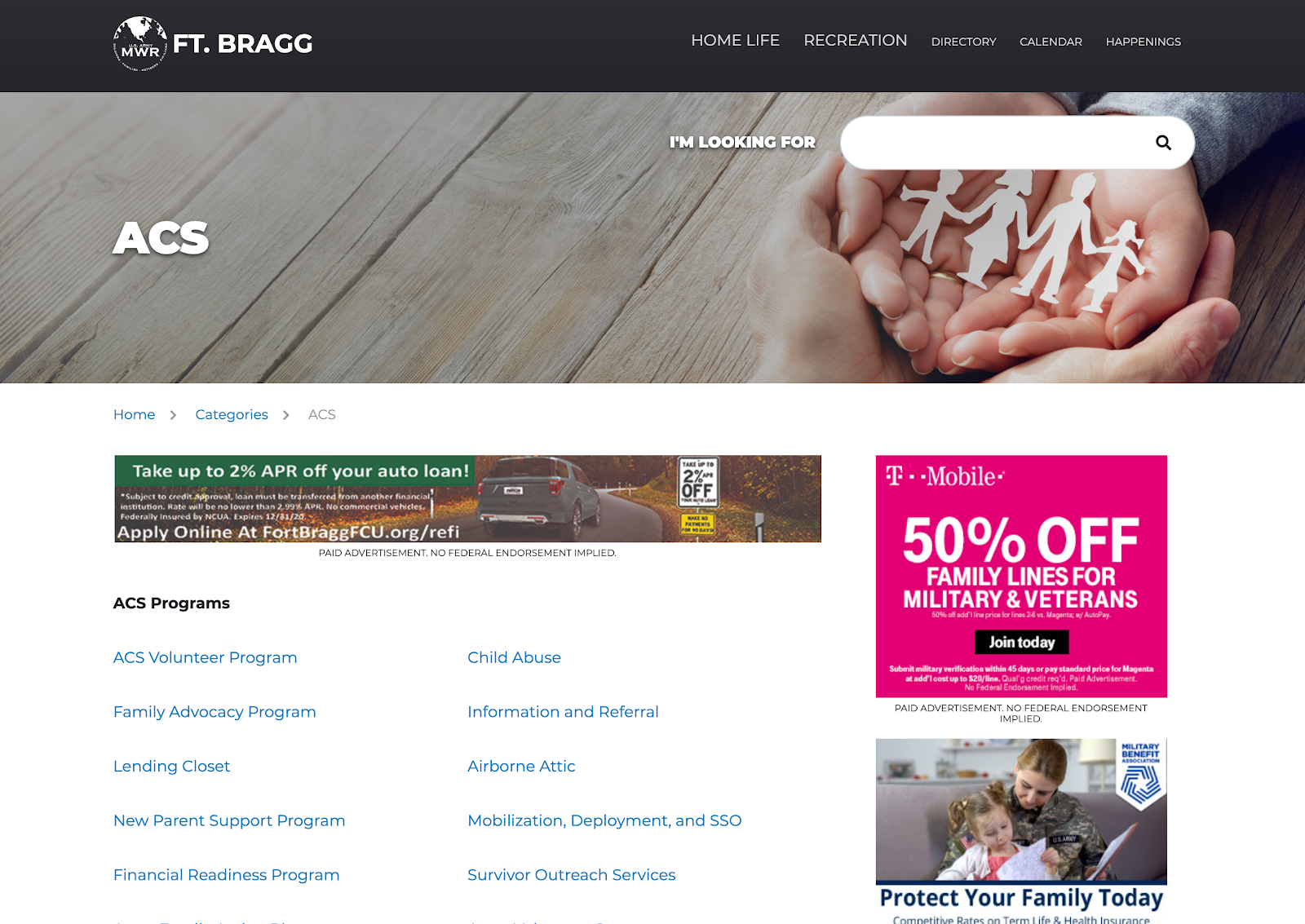
Category Page “Browsing” ads appear in the board at the bottom of the page and feature Leaderboards and Medium Rectangle Ads. A leaderboard is shown here.
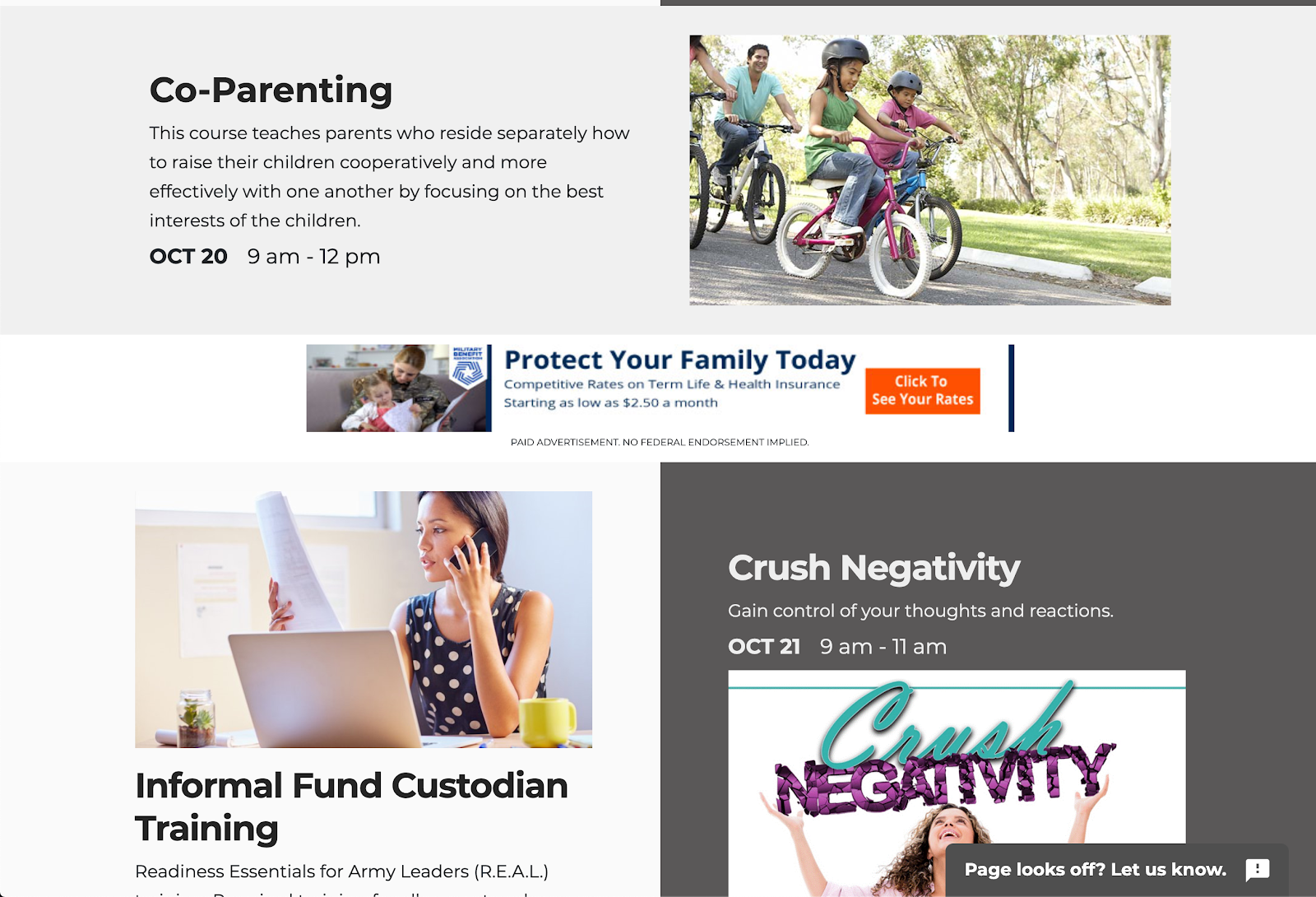
Directory page
Example: https://bragg.armymwr.com/directory
On the Directory Page for “Top of the Page” ads, there is Leaderboard at the top and two Medium Rectangle ads stacked in the right sidebar. There is no ad placement at the bottom so this is the only section on this page for ads.
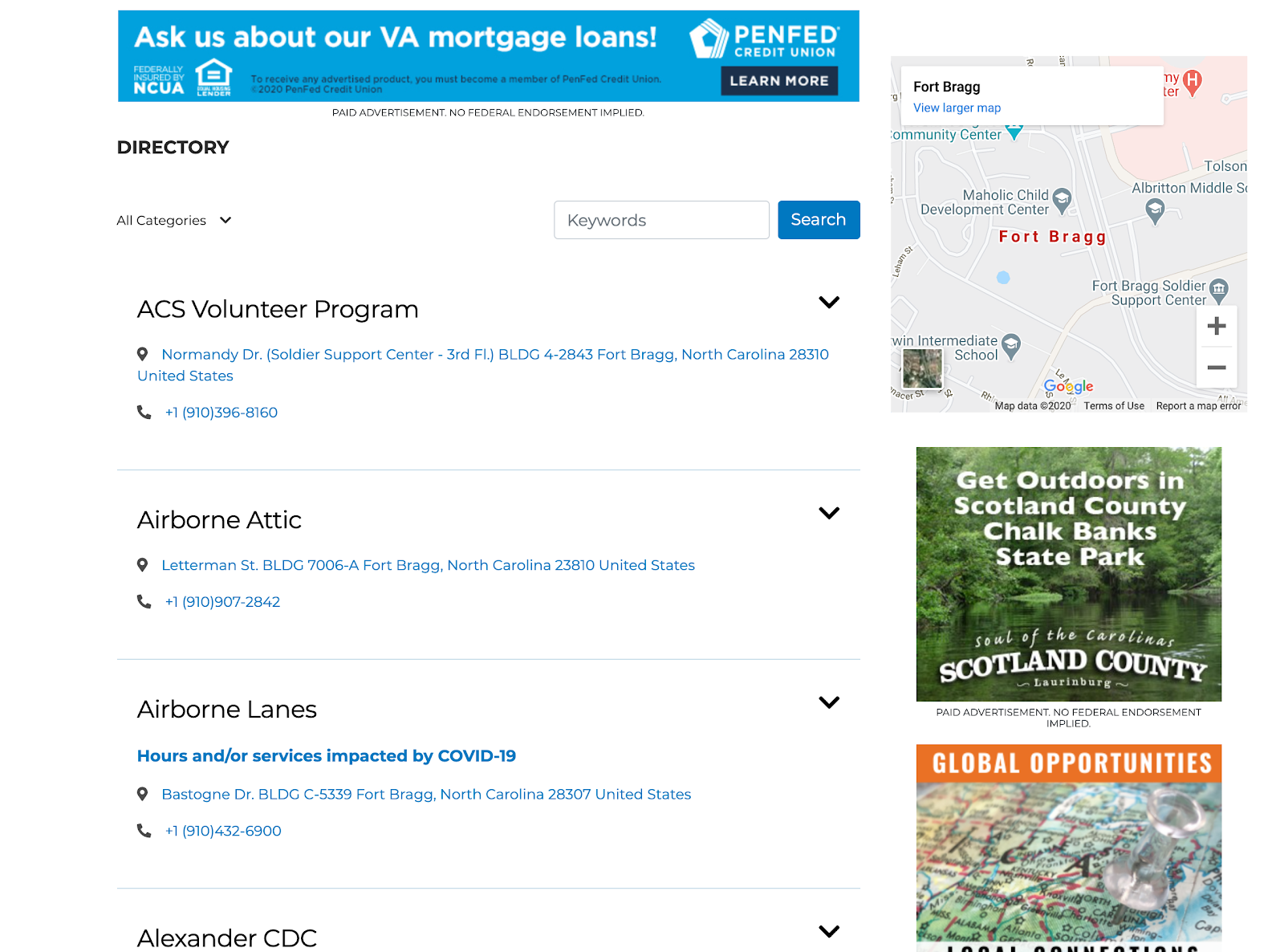
On the Calendar Page, the “Top of the Page” ads are the Leaderboard at the top, and the two vertically-stacked Medium Rectangle ads in the sidebar.

For Calendar Page “Browsing” ads, there is a single leaderboard placement at the bottom of the page.
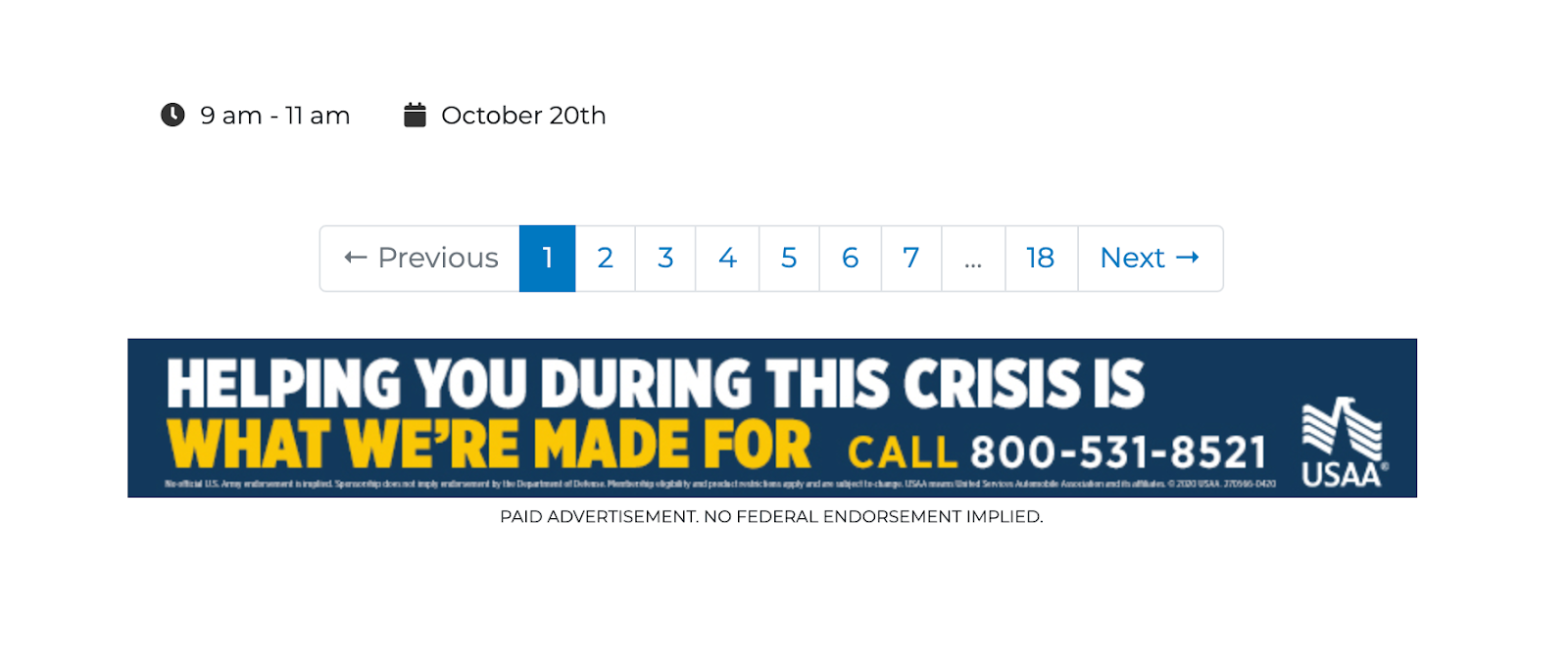
Calendar Event Pages
Example: https://bragg.armymwr.com/calendar/event/key-contact-training/3915035/19910
On the Event Detail Page, the “Top of the Page” ads are the Leaderboard and the two Medium Rectangle ads vertically-stacked in the right sidebar.
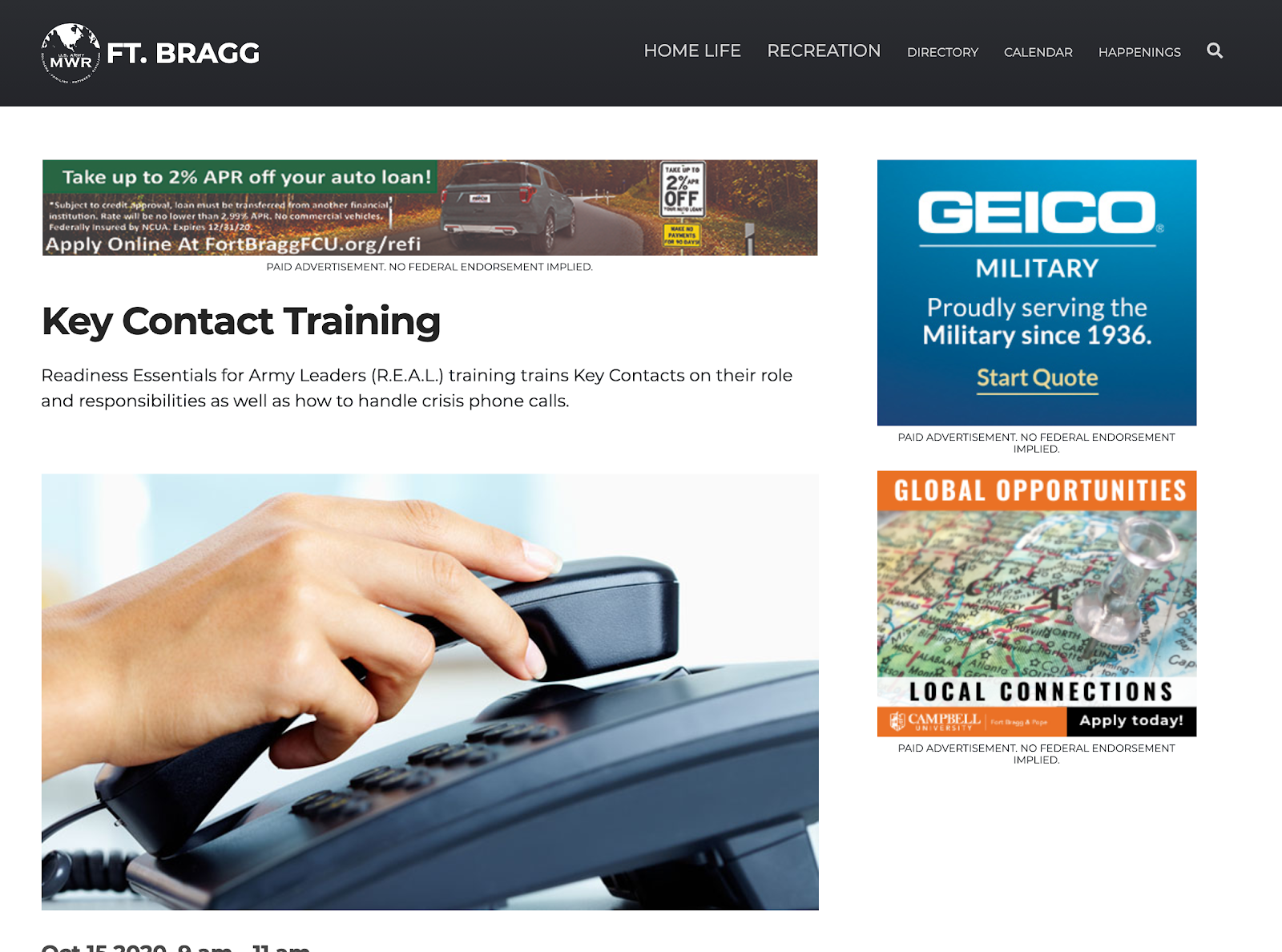
For “Browsing” ads, Event Detail Pages have three Bottom Small Rectangle ads on the bottom of the page. Note: small rectangle ads are being discontinued; no new small rectangle ads may be created.

On the Happenings List page, the “Top of the Page” ads are the Leaderboard and the two Medium Rectangle ads vertically-stacked in the right sidebar. These are all the ad placements available on this page.
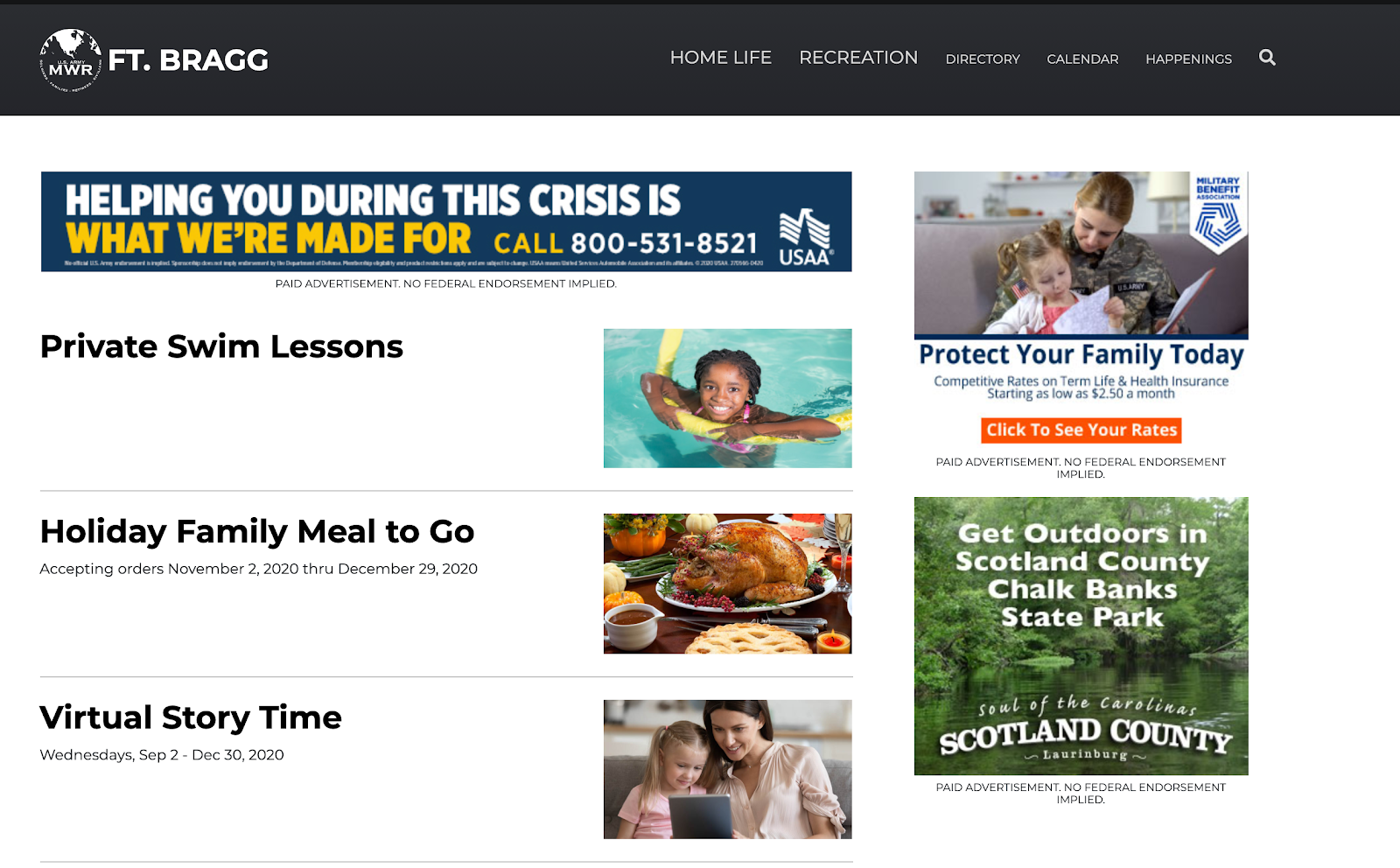
Happenings Detail Page
Example: https://bragg.armymwr.com/happenings/private-swim-lessons
On the Happenings Detail Page, the “Top of the Page” ads are the Leaderboard and the two Medium Rectangle ads vertically-stacked in the right sidebar.
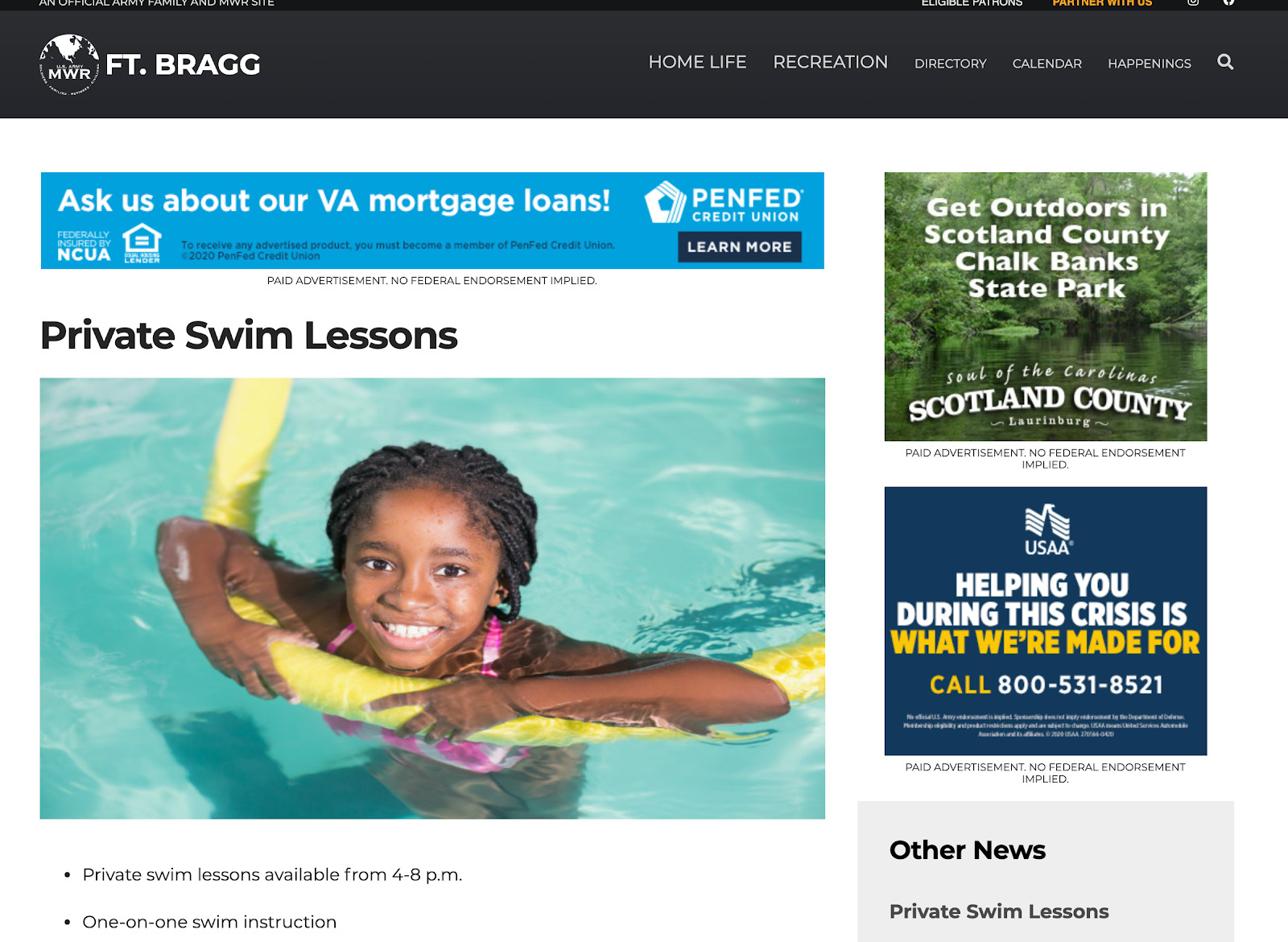
The “Browsing” ads on the Happenings Detail Pages are Leaderboards and Medium Rectangle ads appearing in the board at the bottom of the page, separated by stripes of content. (Medium Rectangles shown in this example).

Also at the bottom of Happenings Detail Pages, Bottom Small Rectangles can also be shown at the bottom. The only other page where these are shown is Event Detail Pages. These always appear below the board at the bottom of the Happening Detail Pages. Note: small rectangle ads are being discontinued; no new small rectangle ads may be created.

General Pages
Example: https://bragg.armymwr.com/contact-us
For General Pages, the “Top of the Page” ads are a Leaderboard and two sidebar ads on the page. There are no “Browsing” ads on the page.
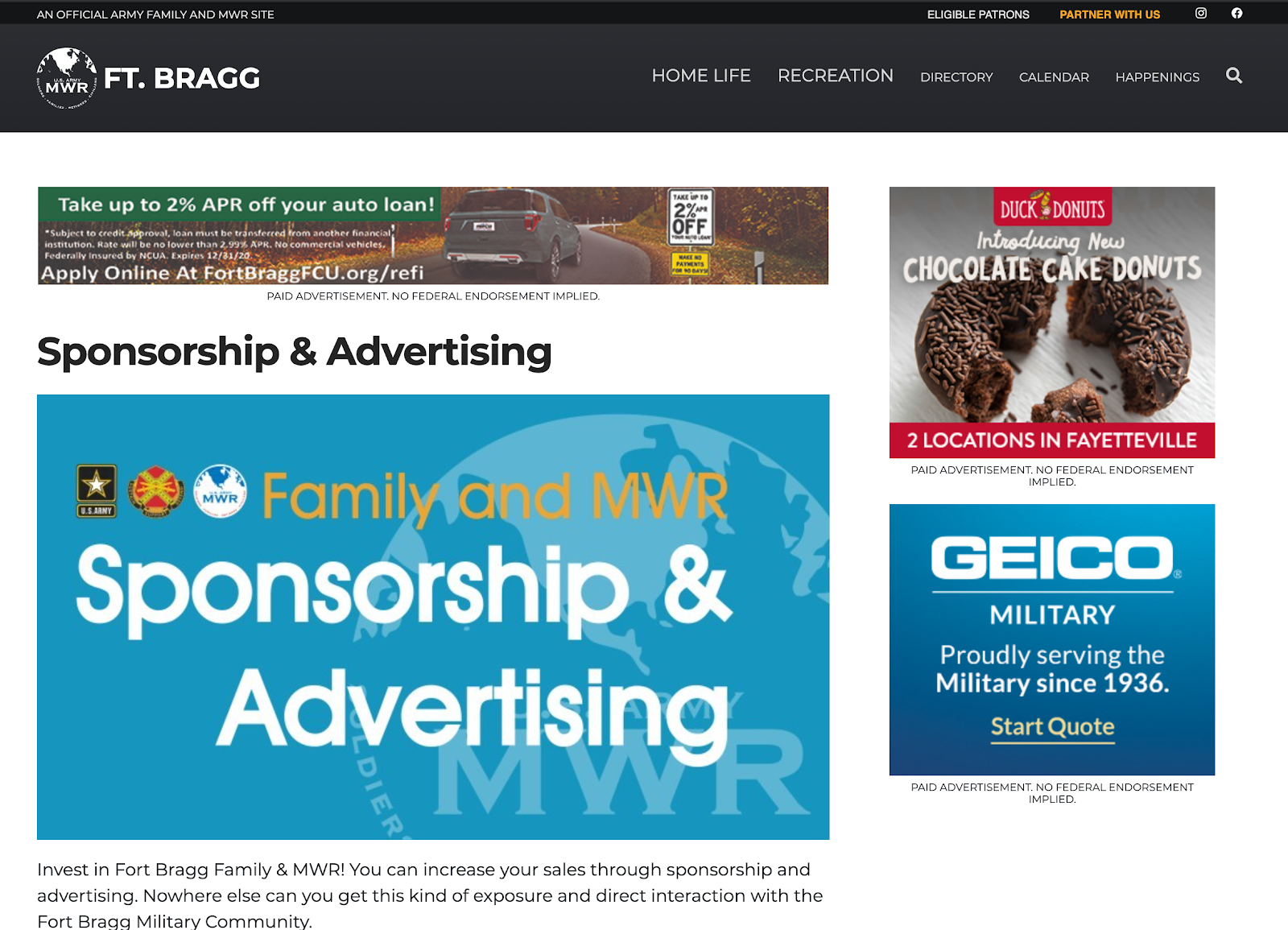
Troubleshooting
If you have any questions or run into any issues, reach out to the support team by selecting the question mark icon in the upper right in the edit bar on Enterprise Web.
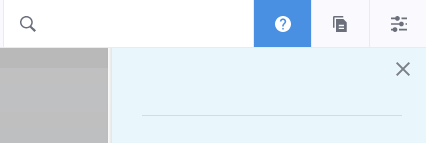
Scroll to the bottom of the blue side menu, past the reference materials links, and select Open Support Ticket button to open a ticket. Someone will get back with you shortly.
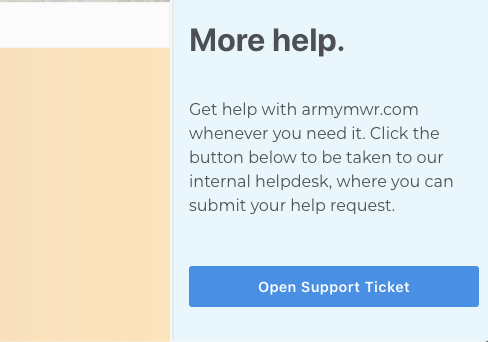

Life Skills
Life Skills Documents Life Skills SOP BOSS Life Skills Timeline BOSS Checklist BOSS CONOP BOSS Storyboard
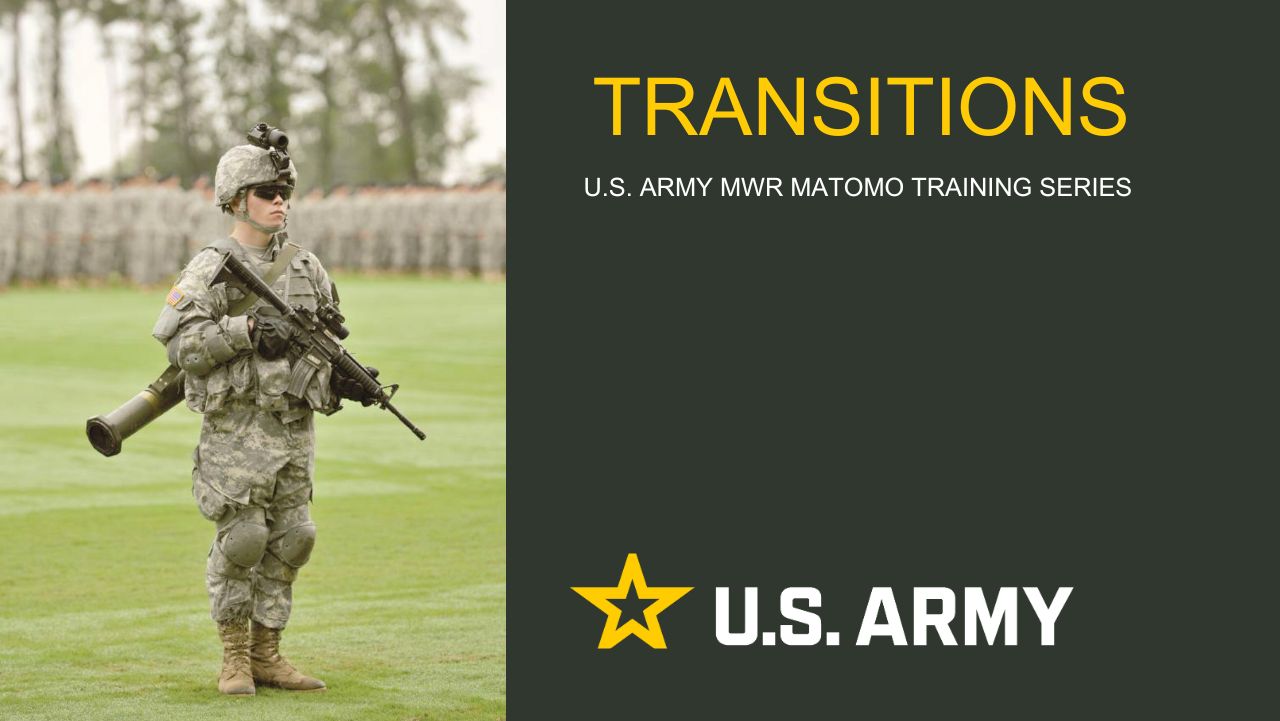
Transitions Report
Learn how to use Matomo’s Transitions report to understand how users arrive at a page, what they click next, and how to identify internal navigation and external link clicks from a specific page.
2025 Fourth Quarter Analytics
ARMY MWR digital engagement strengthened in Q4 FY25, with 2,363,810 total users (up 8.6% year-over-year). Pageviews rose to 6,152,314 (+5.9%), and...
Continuity Book
These resources will allow you to take the products provided below and make them fit to your Garrison. There are many different documents and...
Matomo FAQs
By following this guide, users will be able to find answers to common questions about Matomo
2025 Third Quarter Analytics
ARMY MWR’s digital engagement remains strong despite a slight decline in user growth, with 2,794,580 total users (down 3.9%...
2025 Second Quarter Analytics
Despite a small uptick in sessions, overall user activity is down. Fewer new and returning users are visiting, and those who do are slightly less...
2025 First Quarter Analytics
In the first quarter of FY25, ARMY MWR websites demonstrated steady growth in user engagement and visits. Total users and page views increased,...
2024 Fourth Quarter Analytics
How many new pages of content did installations create last quarter? Web managers created a total of 291 new pages on EPW in the last...