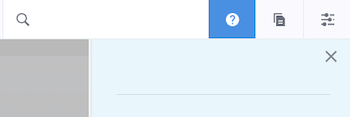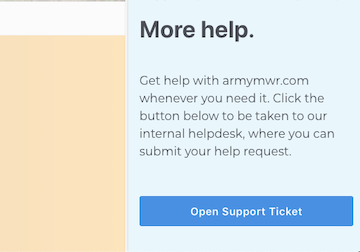Adding Sub Pages
A new feature for Enterprise Web 2.0 is the ability to make sub pages - that is, pages under pages. You can add Program Content pages underneath a program page, or General pages under other General pages. This allows you to break content up into smaller pieces and organize them for users to read rather than plugging all the information onto one page.
1. Click the “Add Page” button (two stacked documents icon).

2. In the menu that appears, choose the “Program Content” page type.
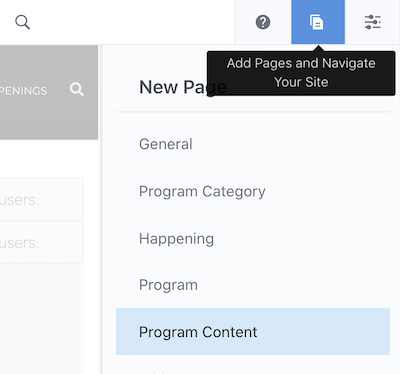
3. This will open the page up in the composer interface.
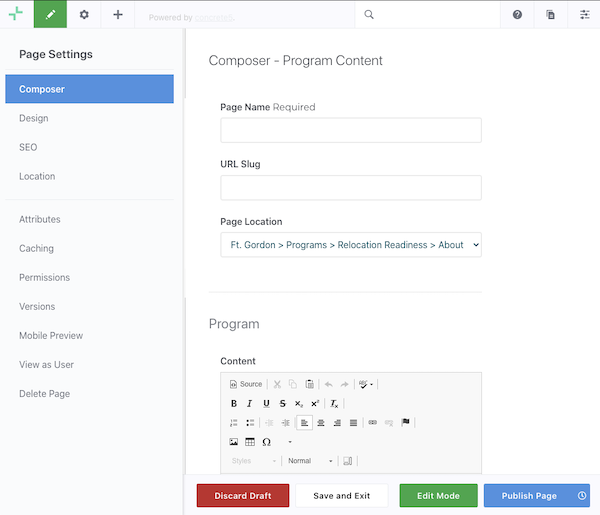
Here you can add:
- Page Name - This is the name of the page
- URL slug - this is the “path” of the page that appears in the url bar, e.g. https://www.armymwr.com/this-is-the-slug
- Note that this will autopopulate when you type in the name of the page so you should need to change it.
- Page Location - Program Content pages will let you publish them beneath any Program page on the site. This picker lets you choose which one.
- Content - This is the content that will appear on the page. This field functions like a normal content block.
4. Once you are done, you can click the blue “Publish” button in the lower right and the page will appear underneath the program page you chose.
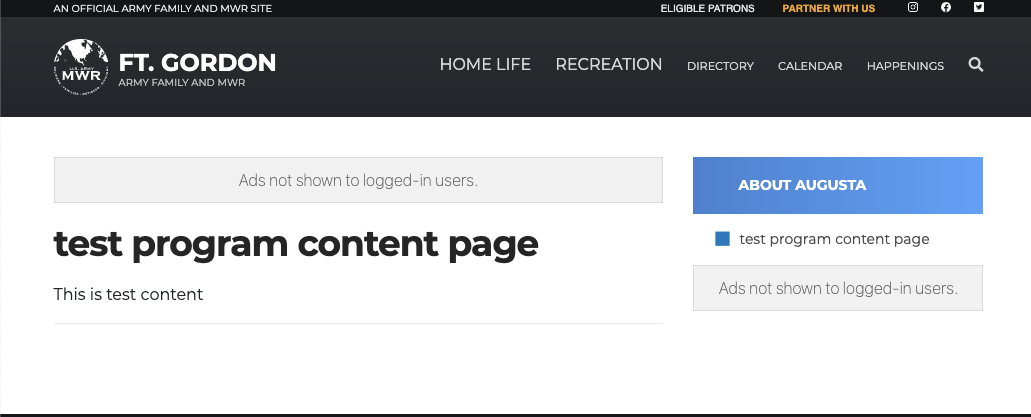
5. Note: You may notice program content pages appearing in the side navigation that you did not create. That’s OK! Those are centralized program content pages that the program managers have created on the headquarters site that have been selected to be shown on all garrisons under specific programs.
Adding a General Content Subpage
Adding a General sub pages follows the exact same process above, just choose the “General” page type instead of the “Program Content” page type. The only difference is, when choosing a page location, you get a page picker interface instead of a list of specific pages to choose from. It looks like this:
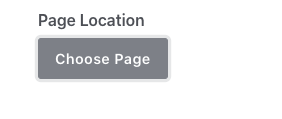
When you click the button, you will be able to choose any page in your sitemap to publish the General page under. You can publish a General page under any other page - just make sure you link to it from another page or from the header navigation.
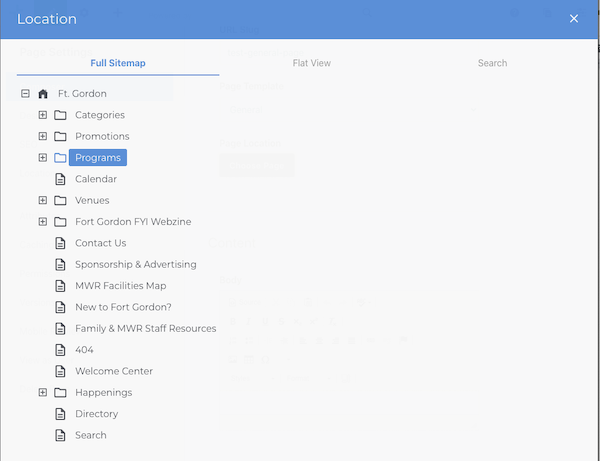
Troubleshooting
If you have any questions or run into any issues, reach out to the support team by clicking the question mark icon in the upper right in the edit bar.
Scroll to the bottom of the blue side menu past the reference materials links and click the “Open Support Ticket” button to open a ticket and someone will get back with you shortly.