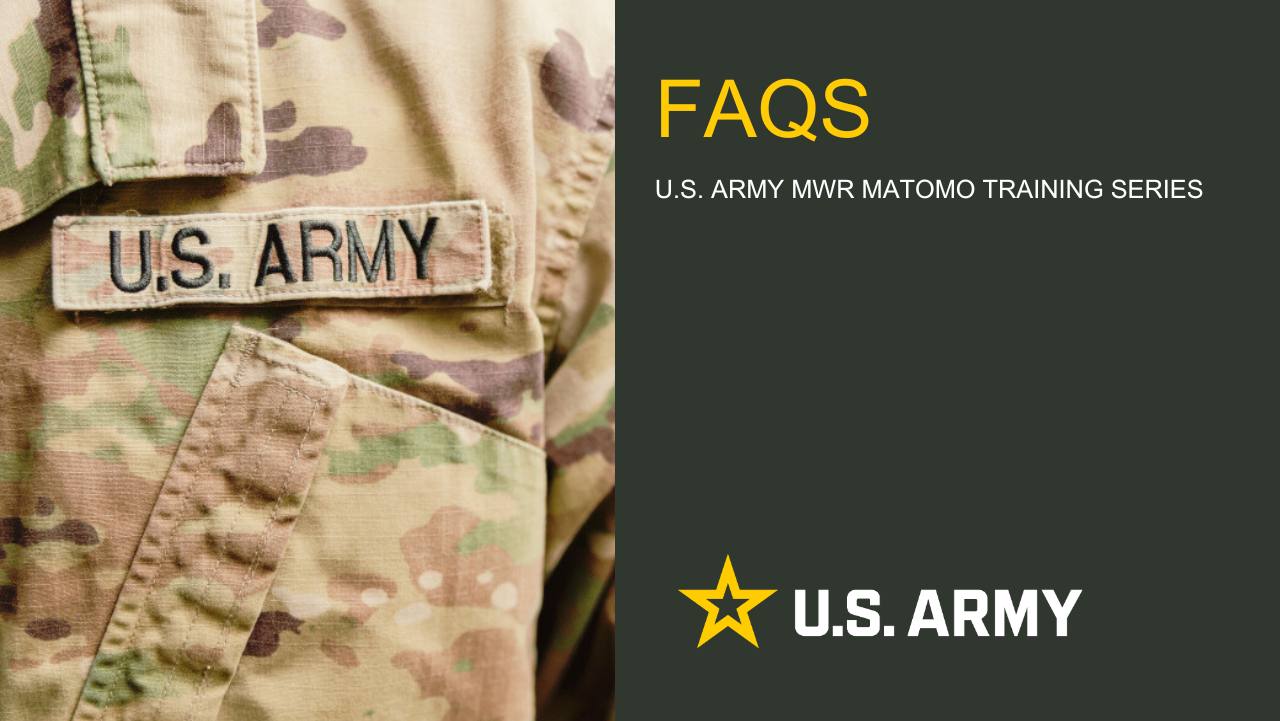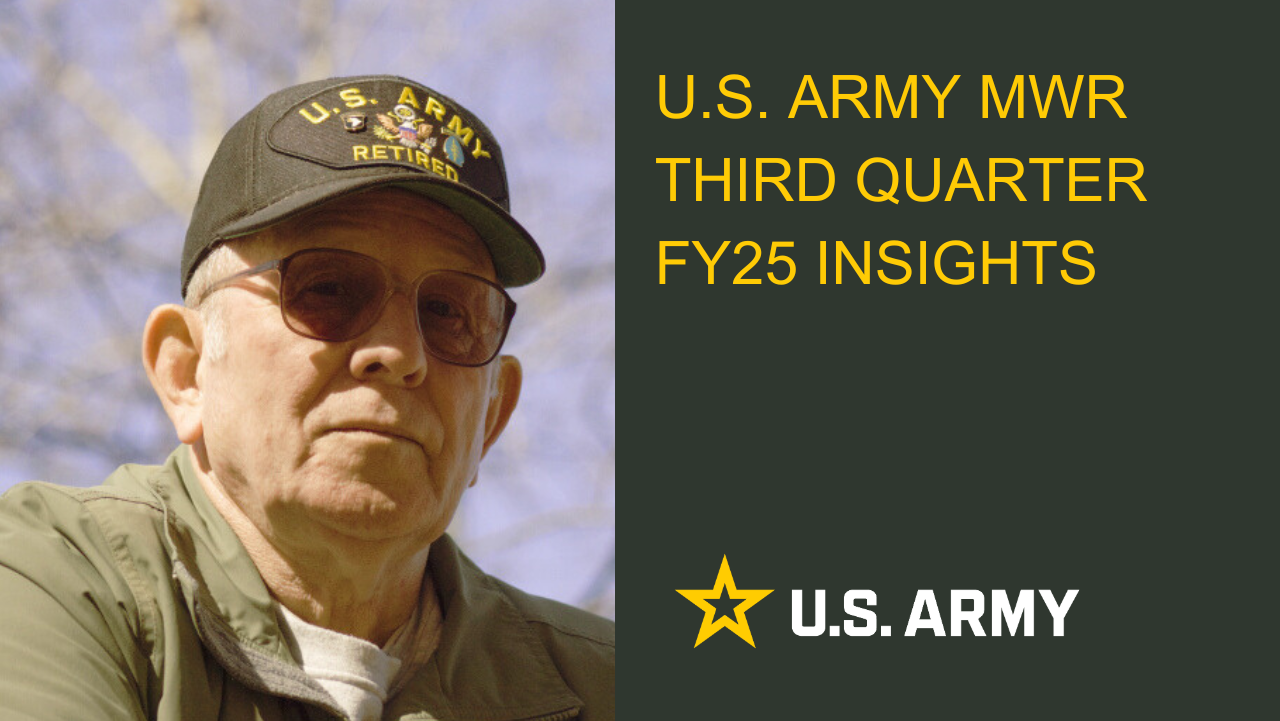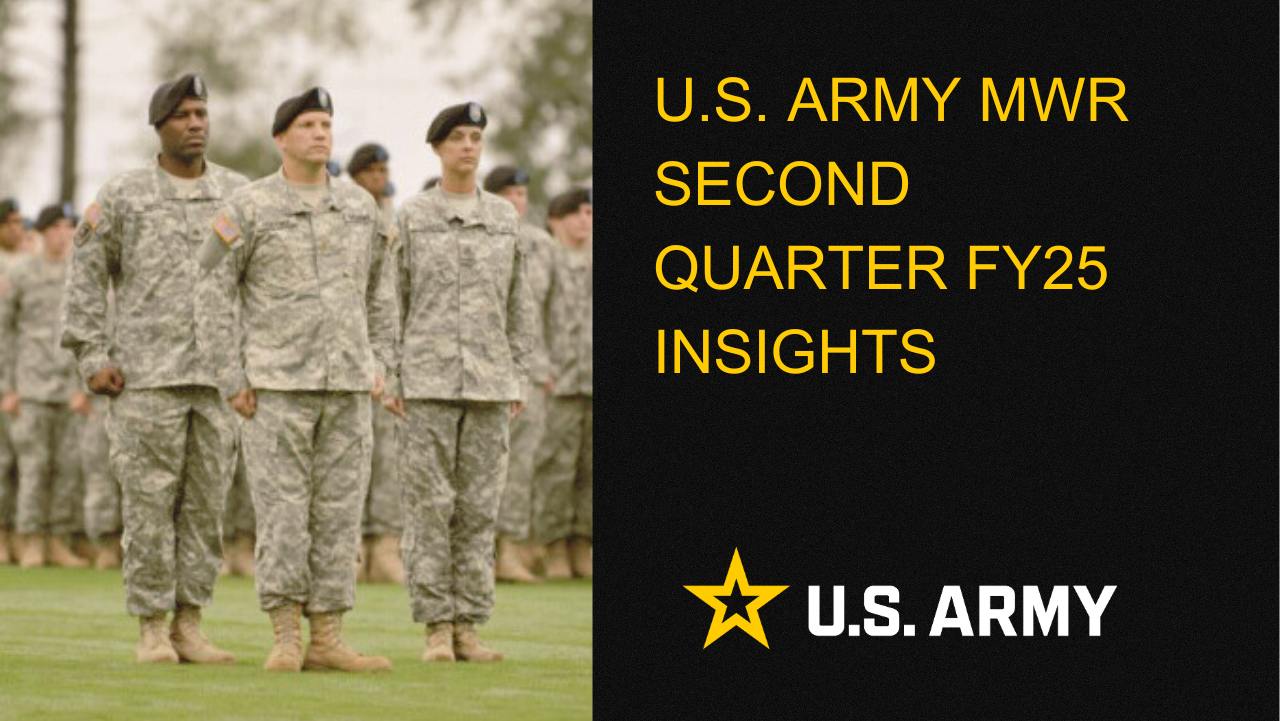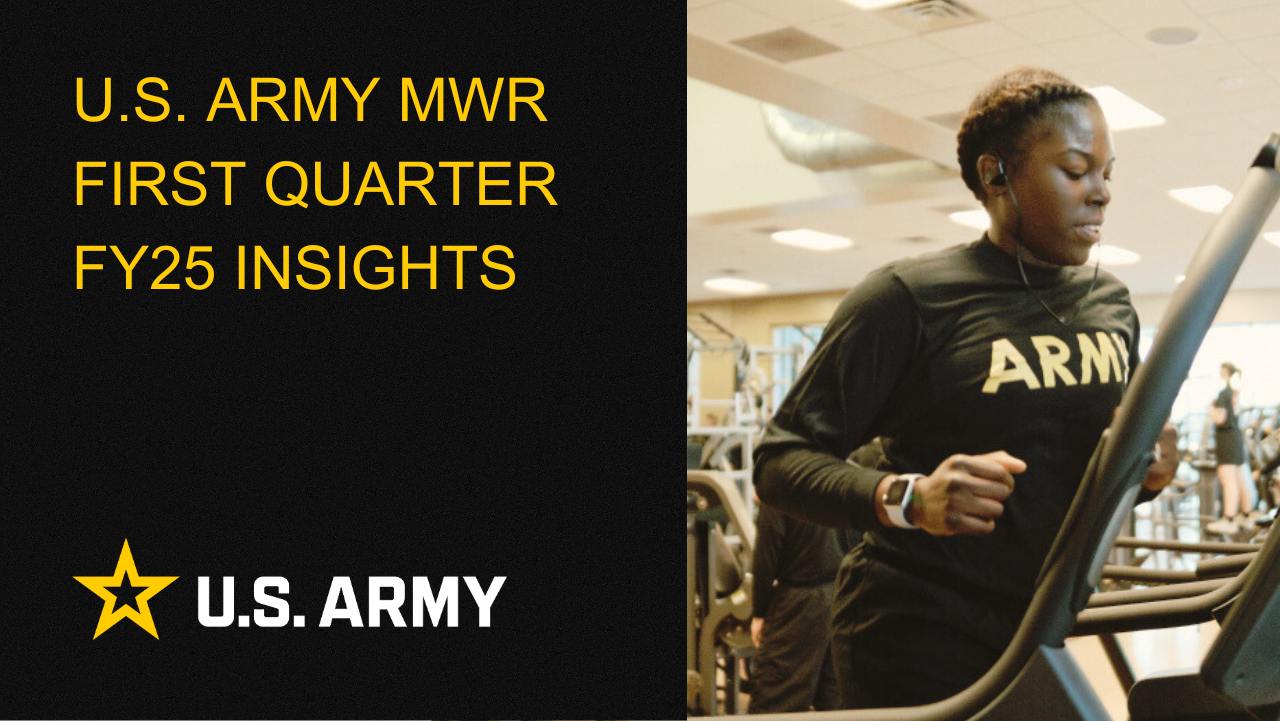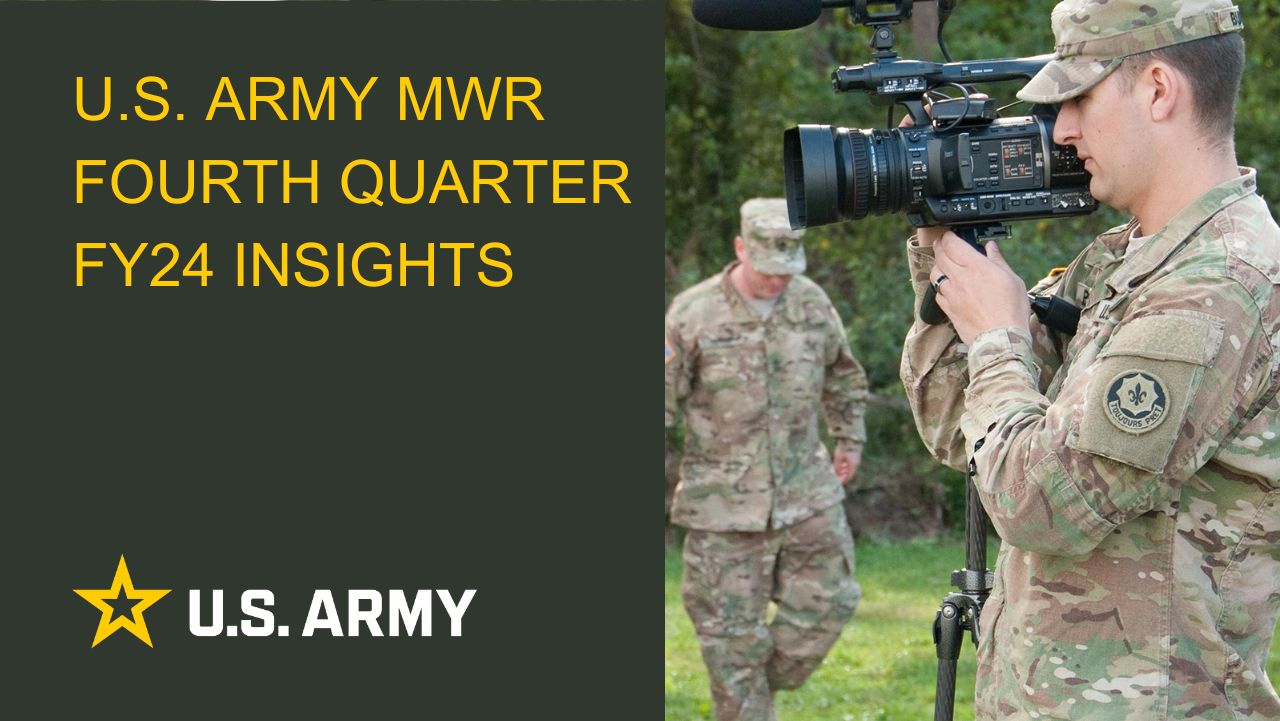Instructions
Here's a basic guide to get started with viewing the Google Analytics 4 dashboard reports for a marketing department:
- Go to the Google Analytics website (analytics.google.com) and sign in with your Google account.
- Access the Google Analytics 4 Property: After signing in, you will be taken to the "Home" screen.
- You can find all your reports by clicking Reports
 on the left. This will take you to the default Google Analytics 4 dashboard.
on the left. This will take you to the default Google Analytics 4 dashboard. - You will find the following types of reports on the left:
- Overview report: This is a report that summarizes information about a topic; for example, the Acquisition overview and Engagement overview reports.
- Detail report: This is a report that allows you to drill into one or two dimensions to investigate your data in greater detail; for example, the Events, and acquisition reports.
- Explore the dashboard: The Google Analytics 4 dashboard provides an overview of key metrics and insights. Here are some example key elements you'll find:
Reports snapshot: This section provides a summary of your website's performance, including metrics like total users, sessions, engagement, and conversion rates.
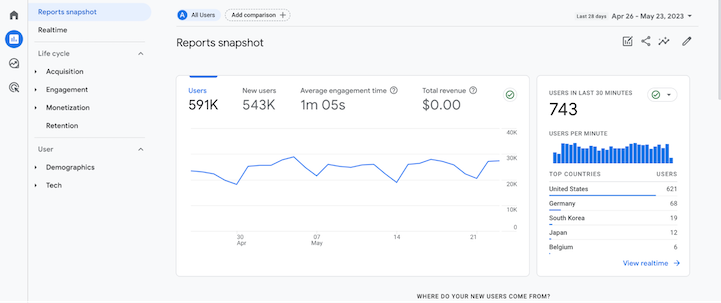
Realtime overview: This section shows the current activity on your website in realtime, including active users, top active pages, traffic sources, and more.
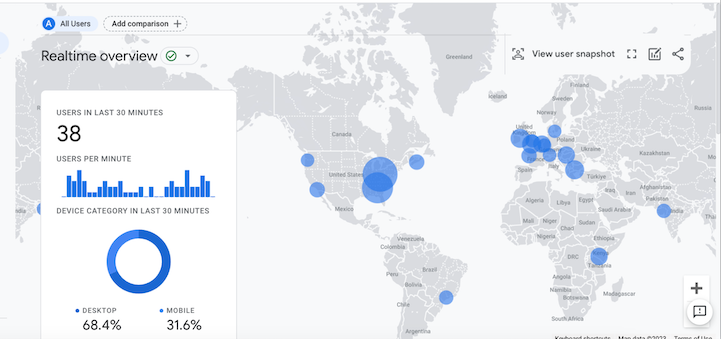
Acquisition: This section shows how users are finding your website, including sources such as organic search, paid advertising, social media, and referrals.
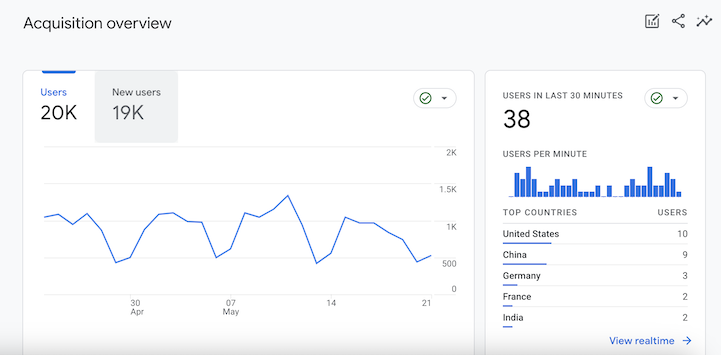
Engagement: This section tracks conversion events and goal completions on your website, allowing you to analyze the effectiveness of your marketing efforts. This section also gives insights into how users interact with your website, including page views, average time on page, bounce rate, and top content.
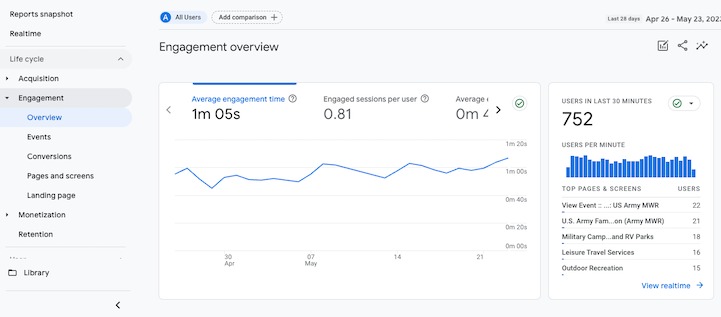
User: This section provides insights about your website visitors including demographics, interests, technology, and behavior.
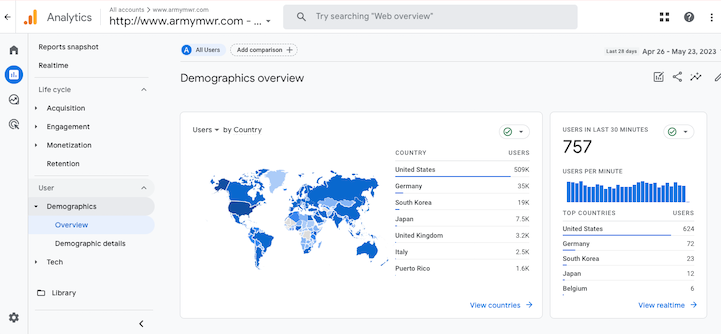
Remember, this is just a basic guide to get started with viewing the Google Analytics 4 dashboard. As you become more familiar with the platform, you can explore advanced features and reports to gain further insights into your marketing efforts.

Life Skills
Life Skills Documents Life Skills SOP BOSS Life Skills Timeline BOSS Checklist BOSS CONOP BOSS Storyboard
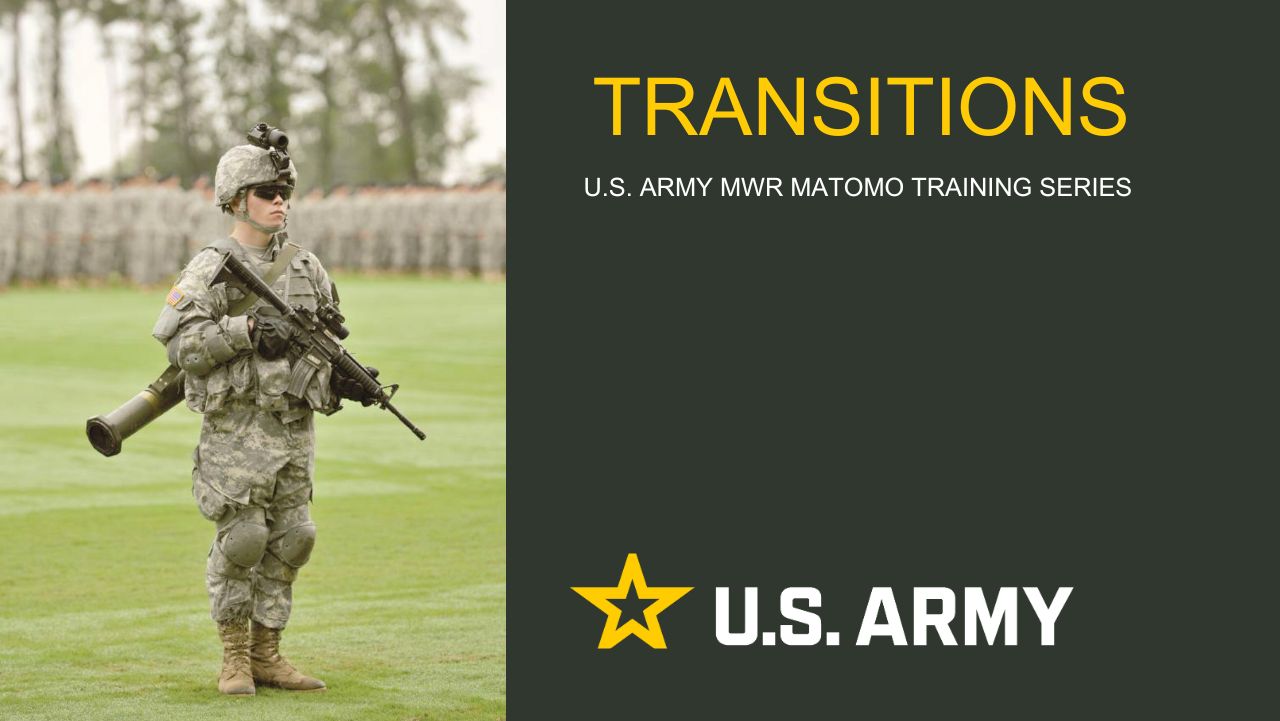
Transitions Report
Learn how to use Matomo’s Transitions report to understand how users arrive at a page, what they click next, and how to identify internal navigation and external link clicks from a specific page.
2025 Fourth Quarter Analytics
ARMY MWR digital engagement strengthened in Q4 FY25, with 2,363,810 total users (up 8.6% year-over-year). Pageviews rose to 6,152,314 (+5.9%), and...
Continuity Book
These resources will allow you to take the products provided below and make them fit to your Garrison. There are many different documents and...
Matomo FAQs
By following this guide, users will be able to find answers to common questions about Matomo
2025 Third Quarter Analytics
ARMY MWR’s digital engagement remains strong despite a slight decline in user growth, with 2,794,580 total users (down 3.9%...
2025 Second Quarter Analytics
Despite a small uptick in sessions, overall user activity is down. Fewer new and returning users are visiting, and those who do are slightly less...
2025 First Quarter Analytics
In the first quarter of FY25, ARMY MWR websites demonstrated steady growth in user engagement and visits. Total users and page views increased,...
2024 Fourth Quarter Analytics
How many new pages of content did installations create last quarter? Web managers created a total of 291 new pages on EPW in the last...